# Batch Process
# The role of batch printing
- When the product does not have a barcode, use
Process 2to print in batches - Before the big promotion, pack the goods in advance, wait for the order to come down, and print the express delivery list in batches
# Operation steps for batch printing
【Warehouse review】-->【Goods Wait】-->【Batch Print】-->【Stockout Order】
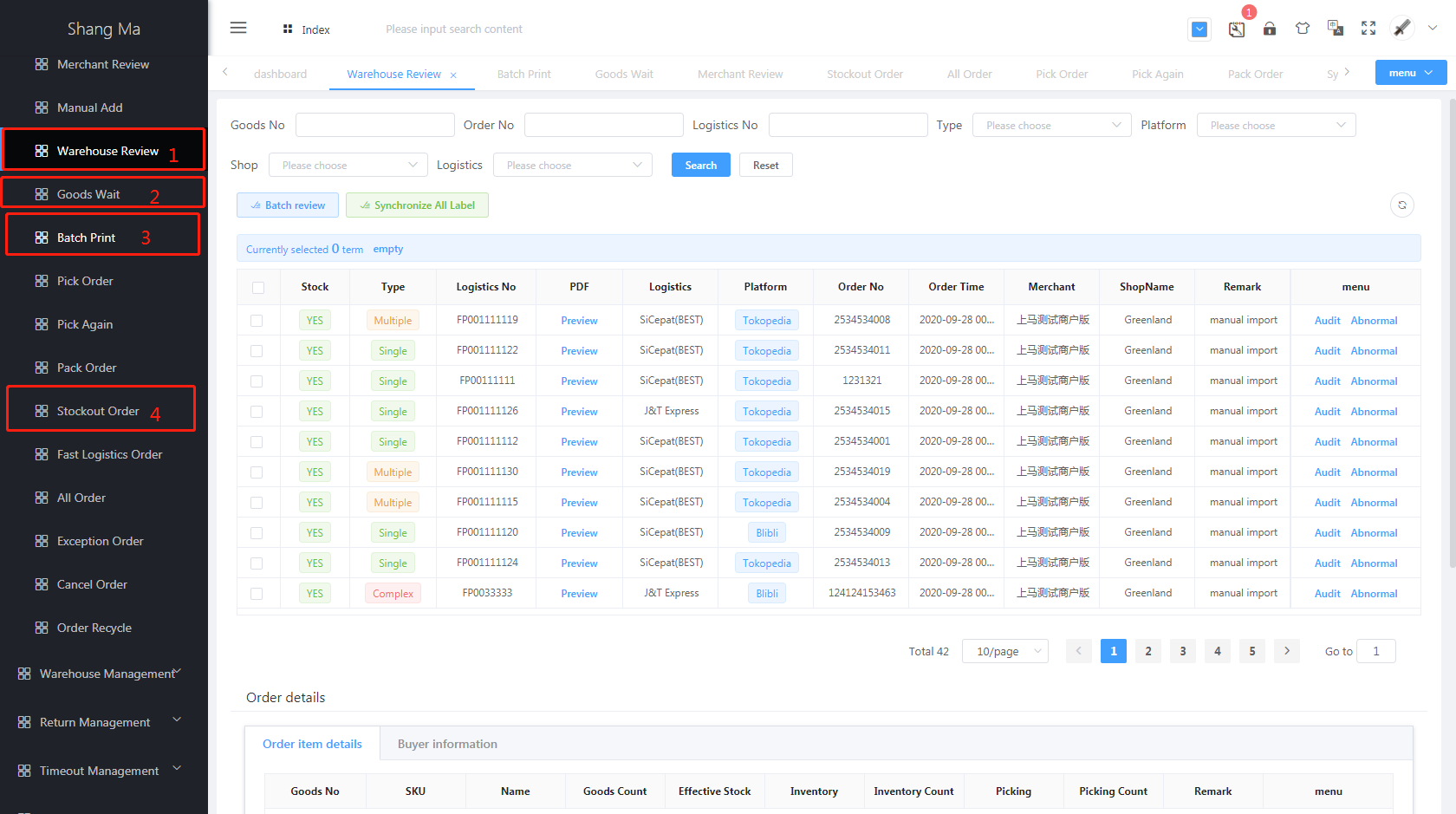
# Step 1:【Warehouse review】
- Purpose: According to the warehouse delivery priority, review the order
- The operation is as follows:
- Click
Warehouse review - Select the order that needs to be reviewed (you can select the order by searching)
- Click
Batch Review - Note: If the PDF is missing, you can click to
Synchronize All Labelandrefesh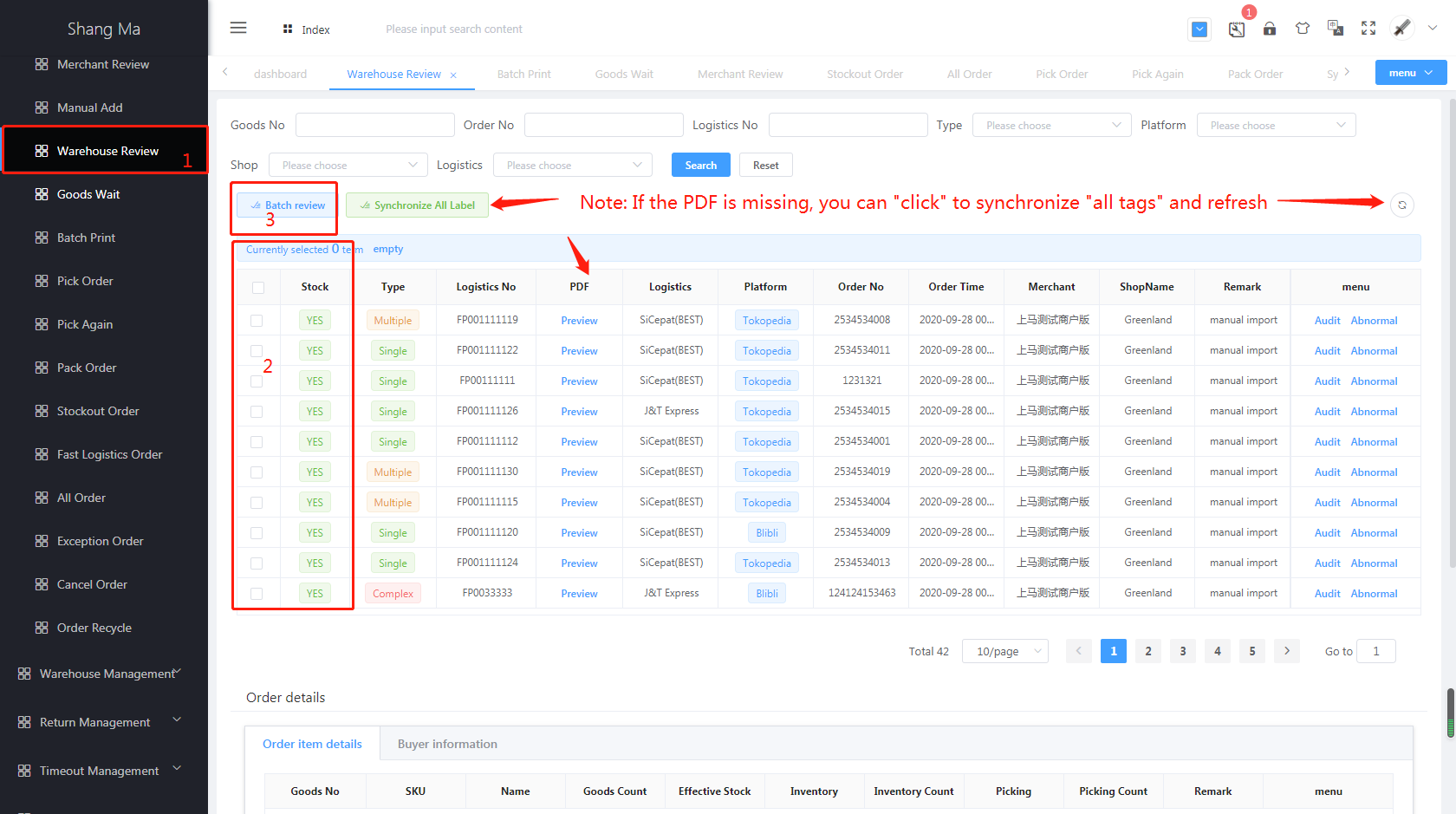
- Click
# Step 2:【Goods Wait】
- Purpose: Collect the ordered goods and generate a picking list
- The operation is as follows:
- Click
Goods Wait - Select the order type (Single product; Multiple products; Complex Products)
- Check the order that needs to be picked
- Click
Process 2: Generate batch print list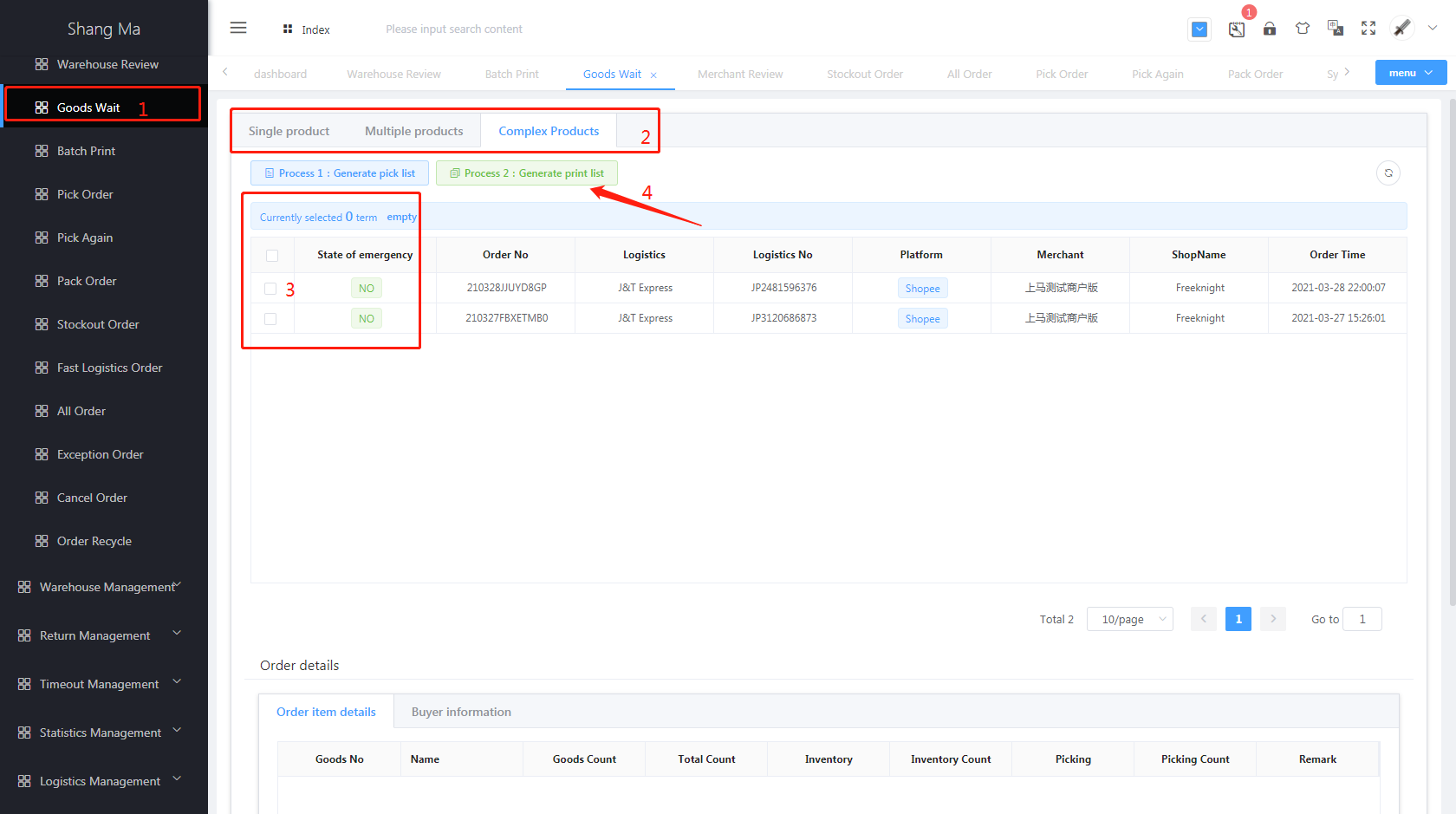
- Click
# Step3: 【Batch Print】
- Purpose: Print the
picking listand batch print theexpress sheet - The operation is as follows:
- Click
Batch Print - Select the order type (Single product; Multiple products; Complex Products)
- Click
Print Pickto automatically print the picking list - Click
Print Allto automatically print all express sheets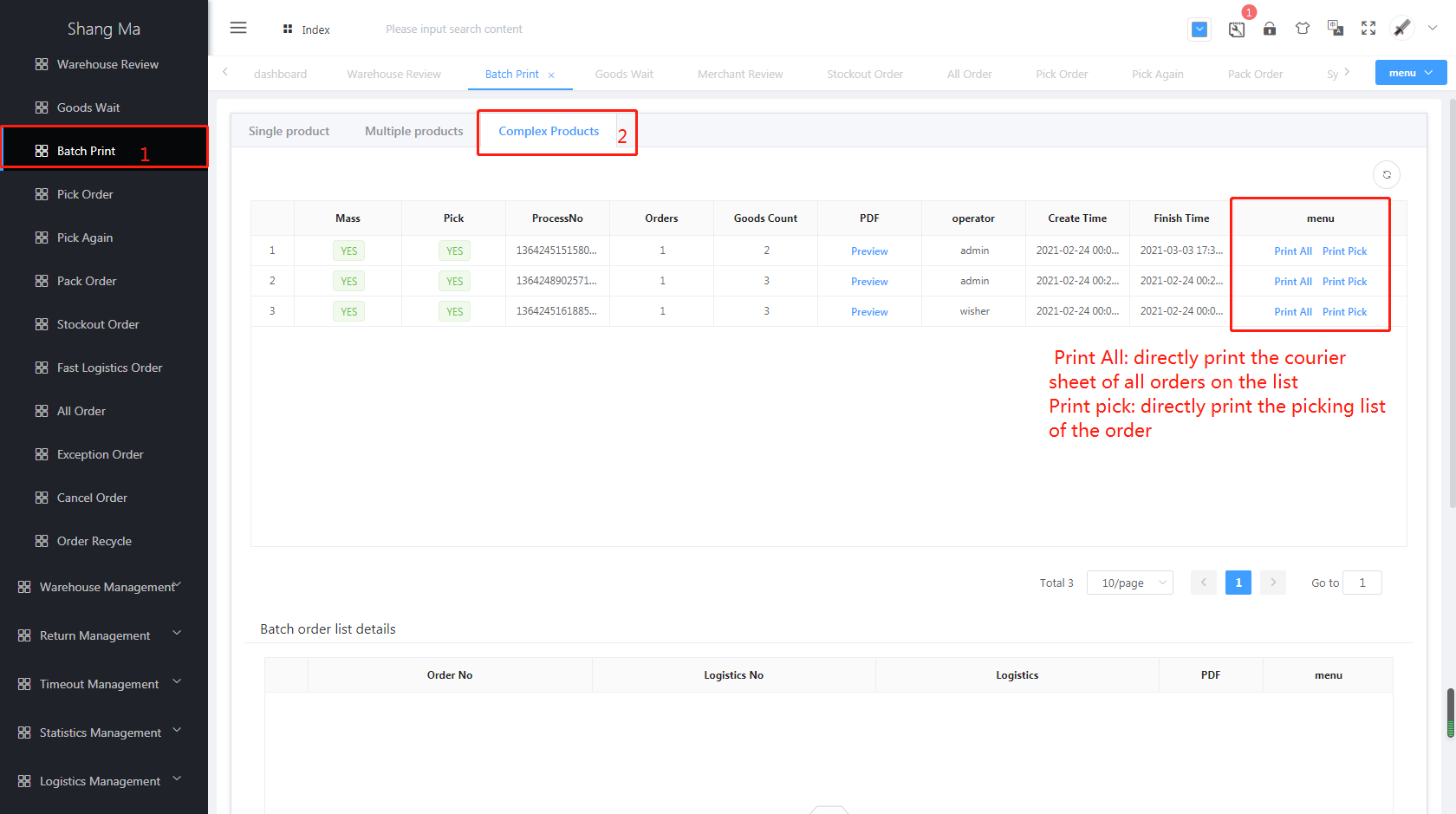
- Click
# Step 4:【Stockout Order】
- purpose:
- Verify outbound orders and statistical data;
- Prevent cancellation of orders out of the warehouse;
- Pickup urgent orders (Go-JEK; Gosend; Grab, etc.)
- The operation is as follows:
- Click
Stockout Order - Scanning with scanner, express delivery bill, logistics number, barcode, and automatically complete outbound logic verification (packaged orders)
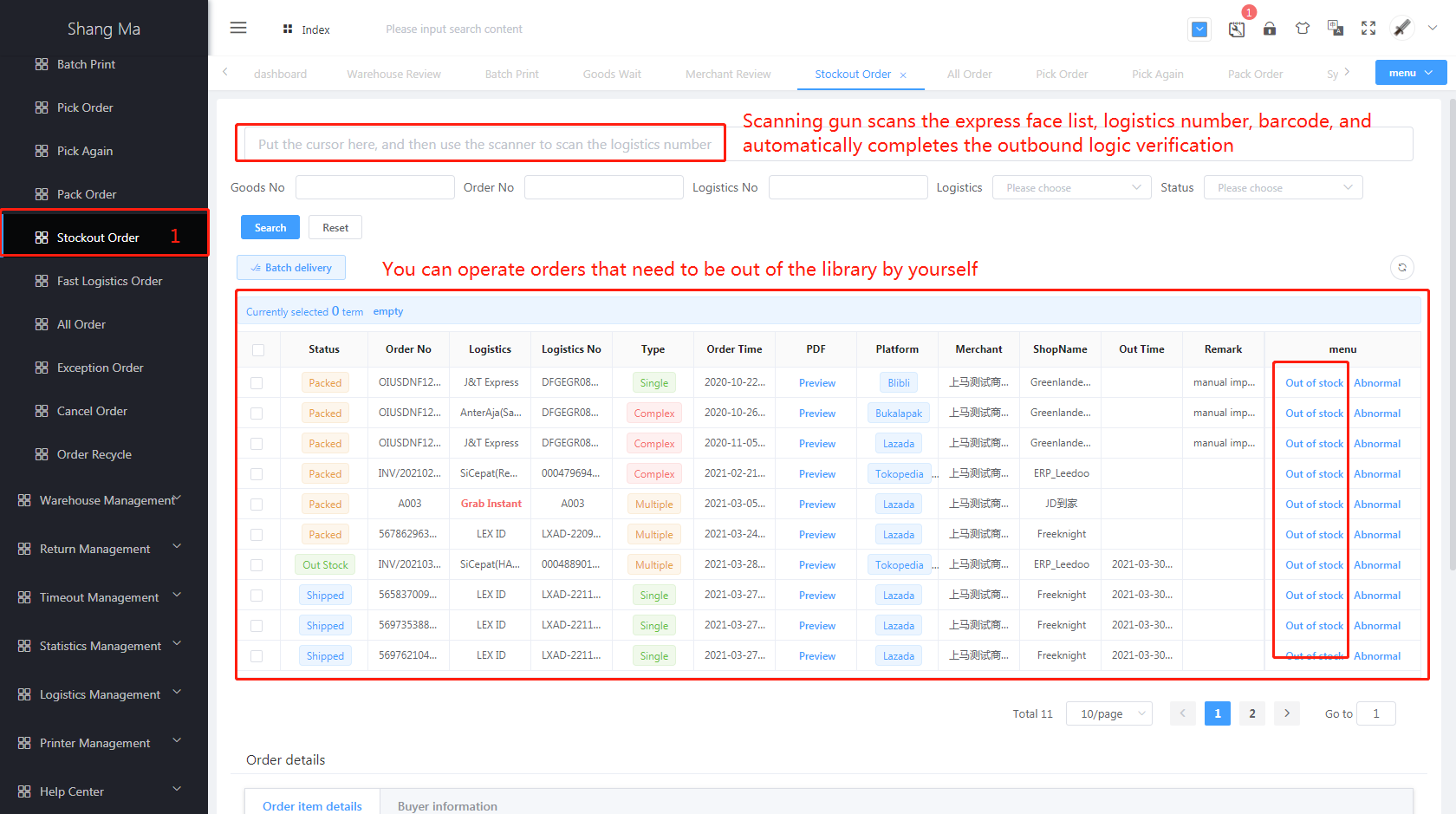
- Click