# Akulaku Order
# premise:
- The store needs to be bound to the new Akulaku platform (the system will automatically pull orders after launching)
- The store is bound to the old Akulaku platform (manually import the order to the launch system)
# Step 1: Review the order
- When the order is pulled down, the order status of the store platform will be changed to
shipped - Click
Order Management-Merchant Review- Click
Synchronize Logisticsto generate logistics information - Click
Synchronize Labelto generate PDF
- Click
# Step 2: Backfill logistics information
After the order is out of the warehouse, the Akulaku platform will return the logistics information, and the merchant will backfill the logistics information to the launch system
Click
Order Management-Akulaku Order- Select the corresponding order, click
Edit, and fill in the corresponding logistics information
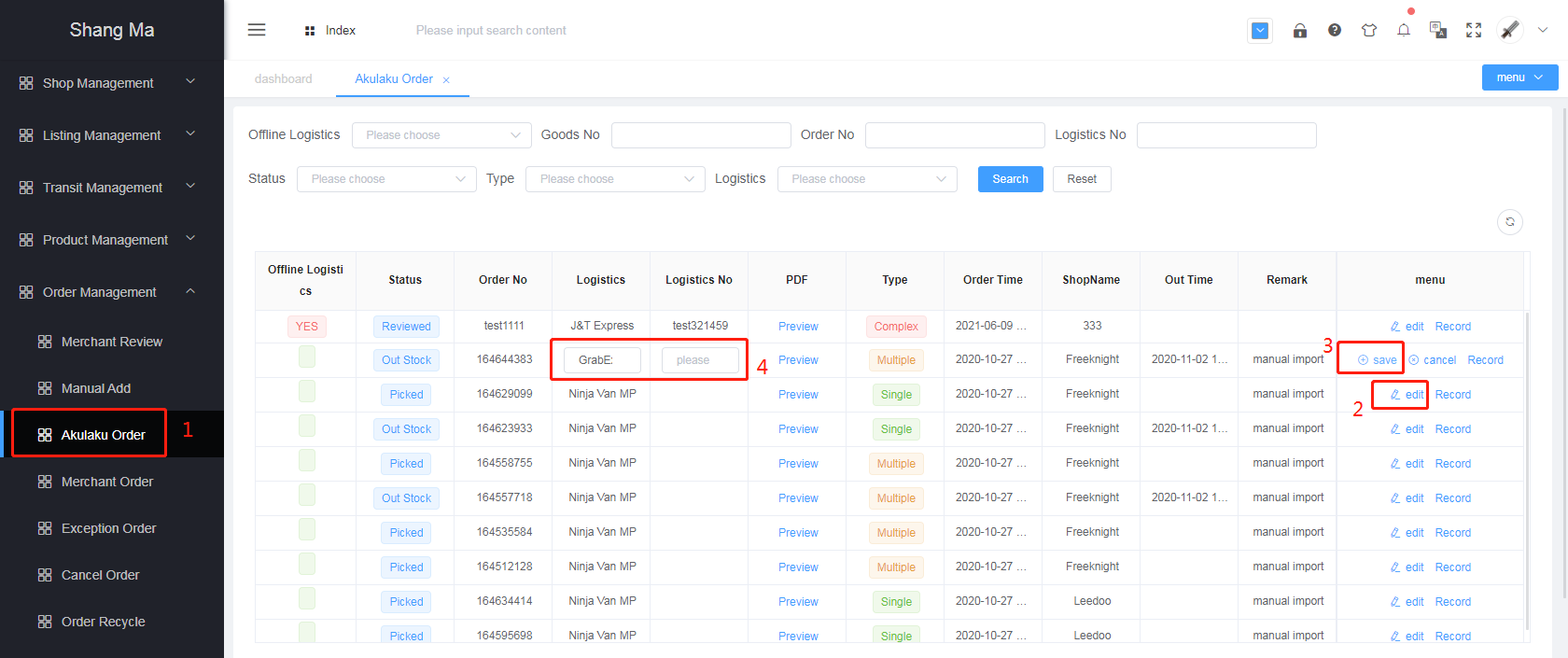
- Select the corresponding order, click