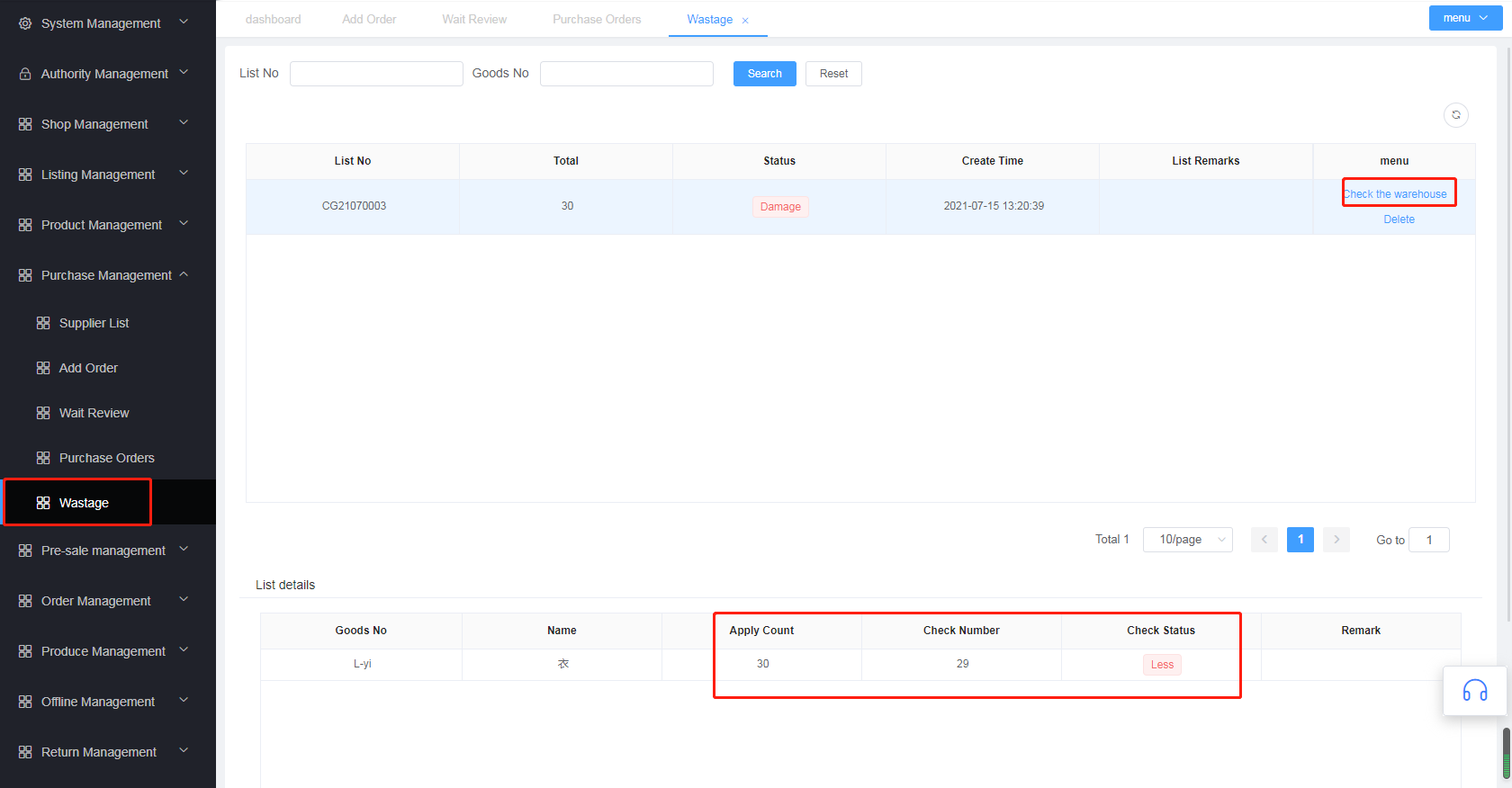# Purchase Management
# Supplier List
- The operation is as follows:
- Click
Supplier List, clickAdd - Fill in
supplier Infoandpersonal info - After filling in, click
Save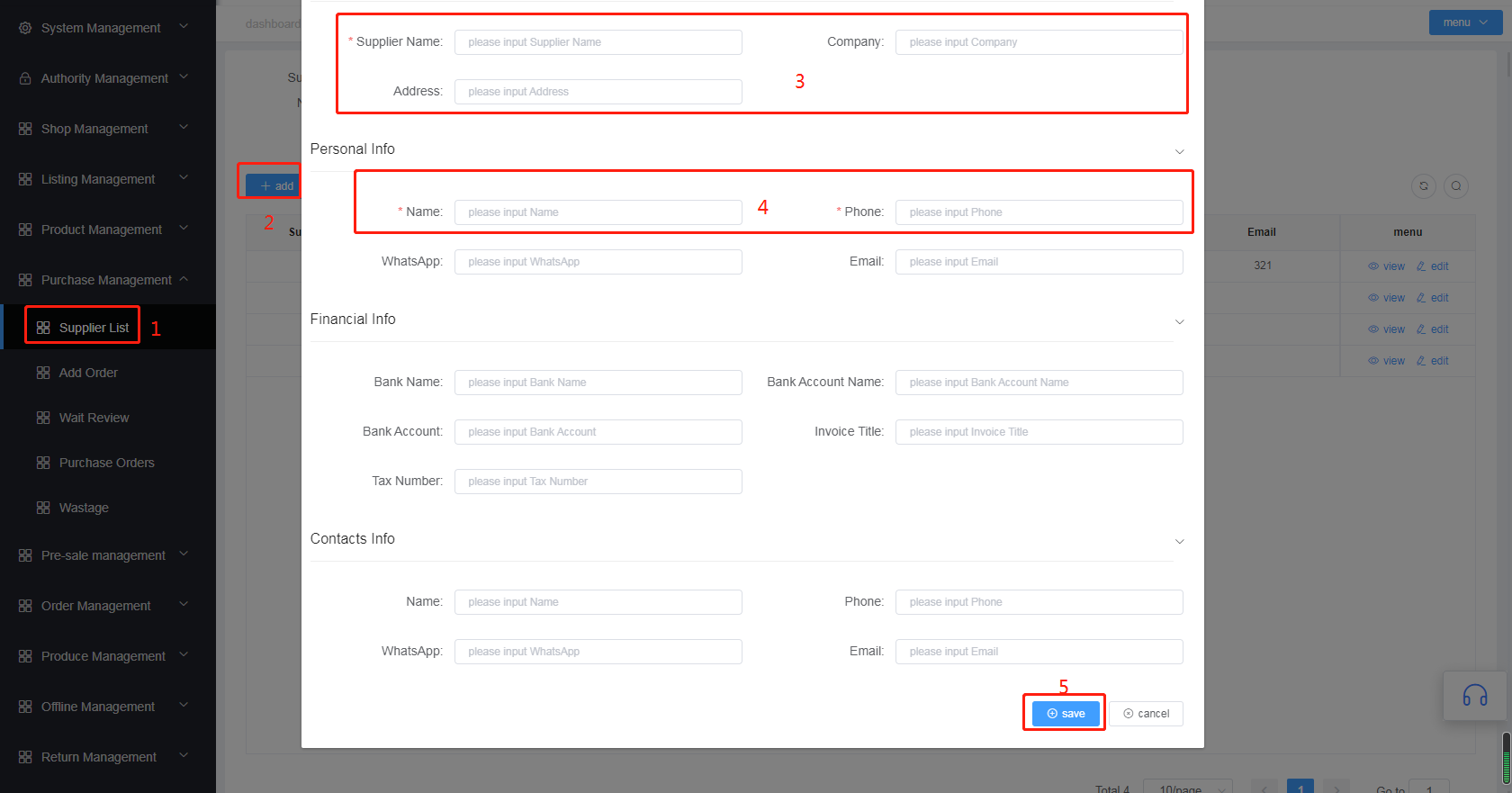
- Click
# Create purchase order
# Add Order (exclusive to merchants)
- Select
Add Orderand clickAdd Purchase Order - Select
Supplier,Timeand other information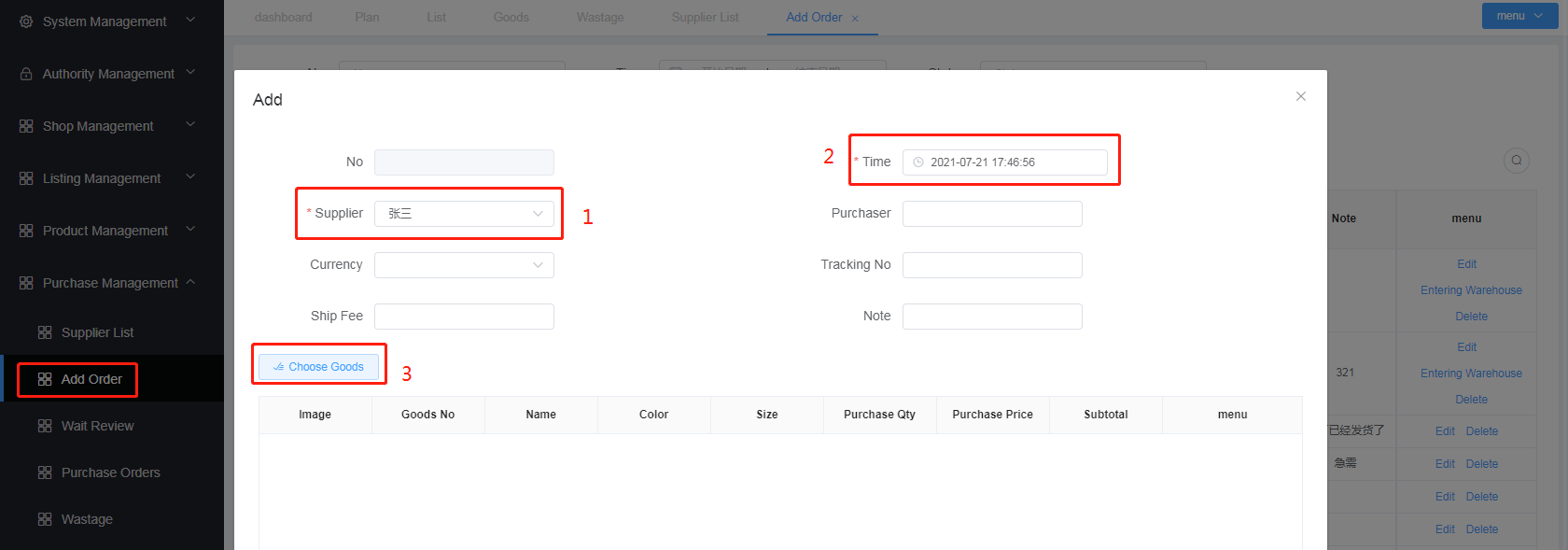
- Click
Choose Goods, you can filter out the required purchased products by searching for the product, and proceed toBatch Choose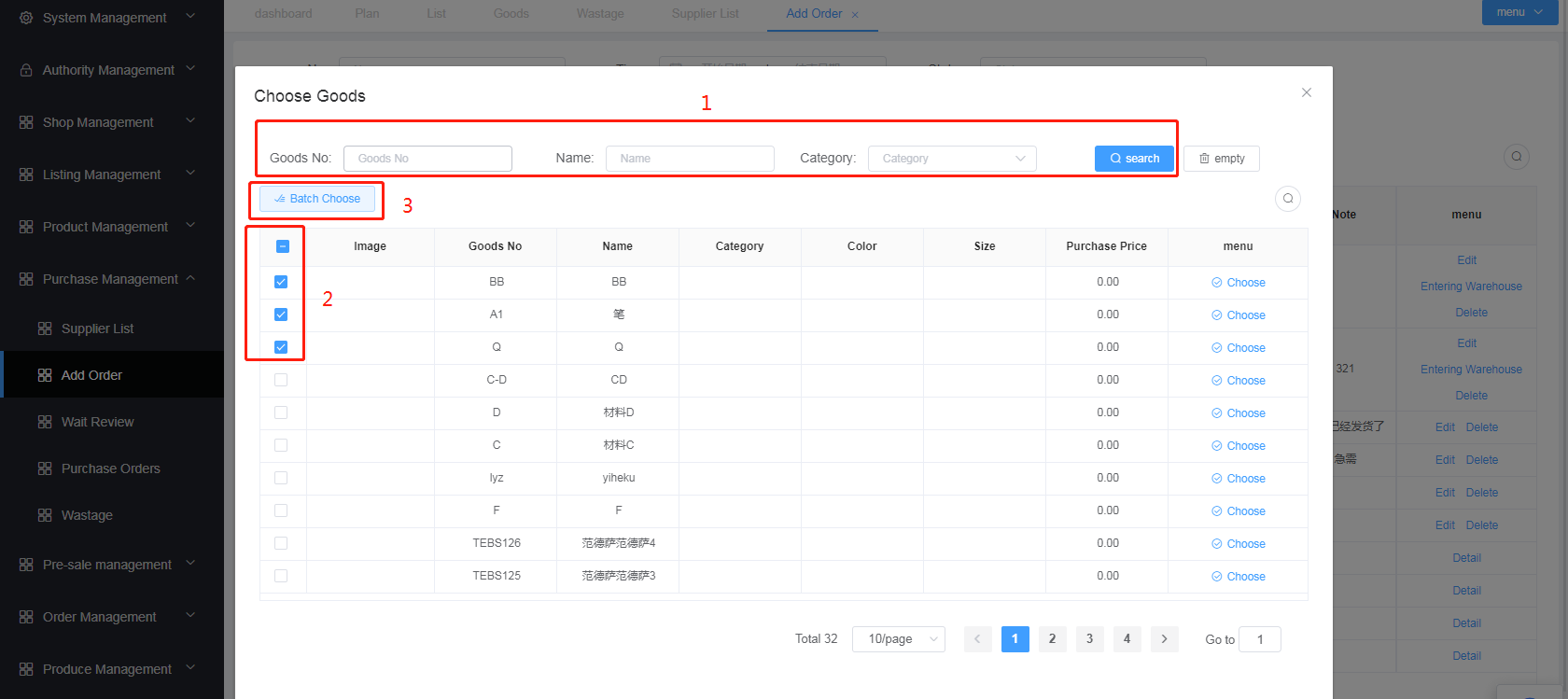
- Enter
Purchase Qtyandpurchase price, clicksaveandsubmit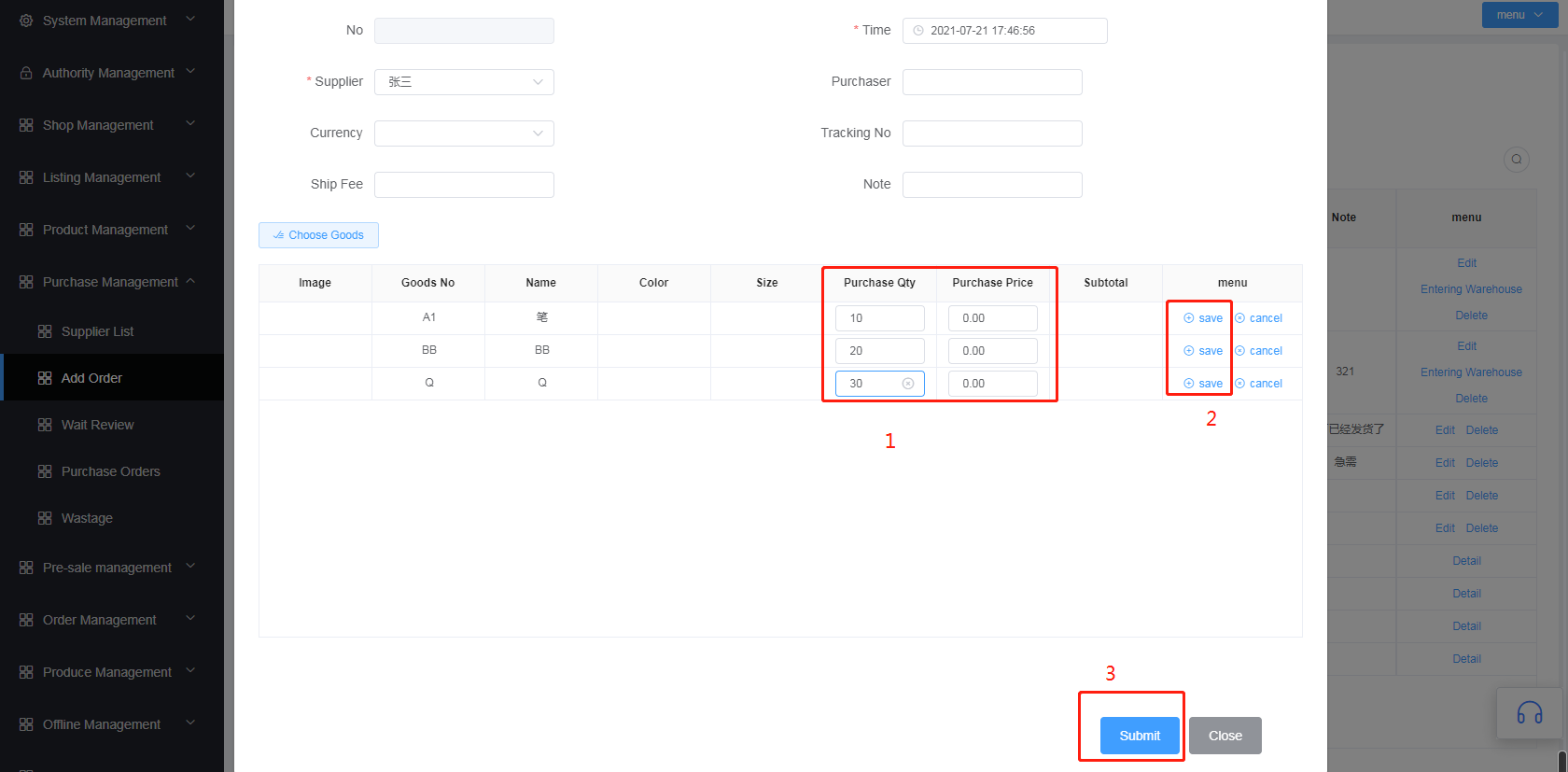
- Click
Entering Warehouse,SelectApply for warehouse entry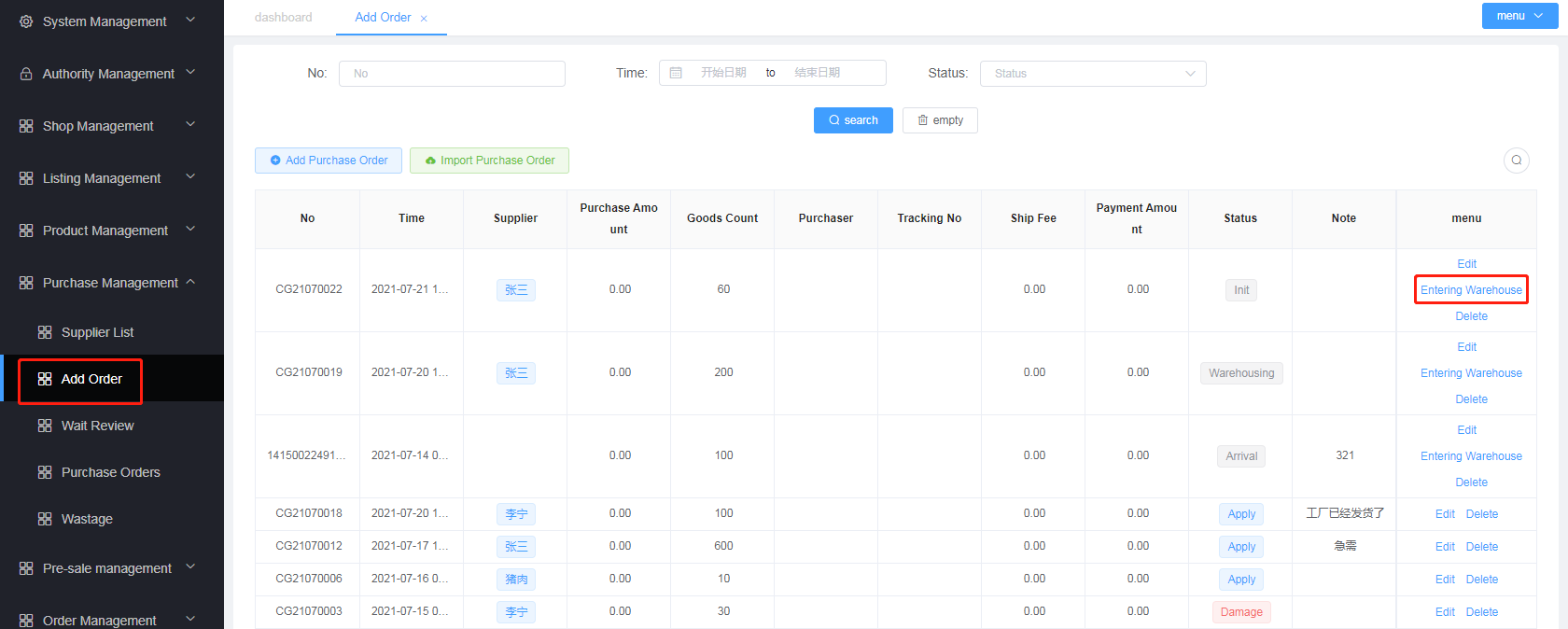
# Method 2: Excel import purchase order(exclusive to merchants)
Note: If the product in the purchase order does not exist on theMy Product page, the system will automatically generate a new one on the My Product page
Select
Add Purchase, clickImport Purchase Orderto download the purchase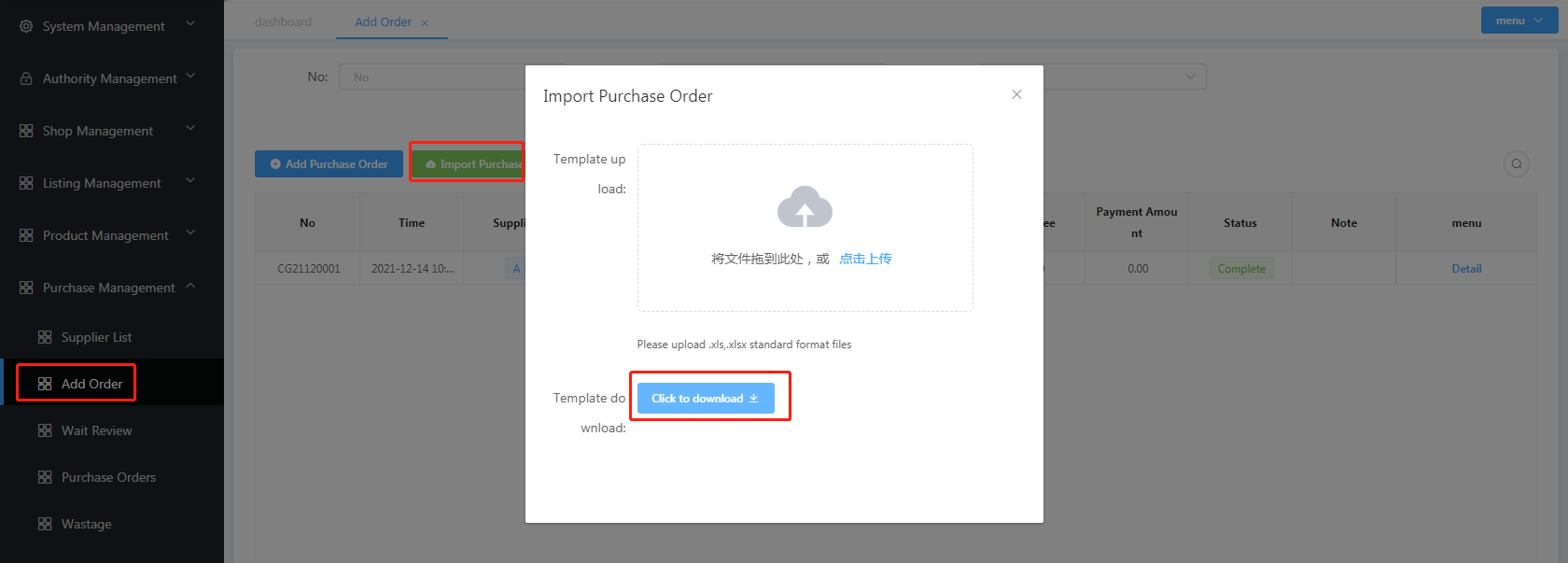

Upload purchase list
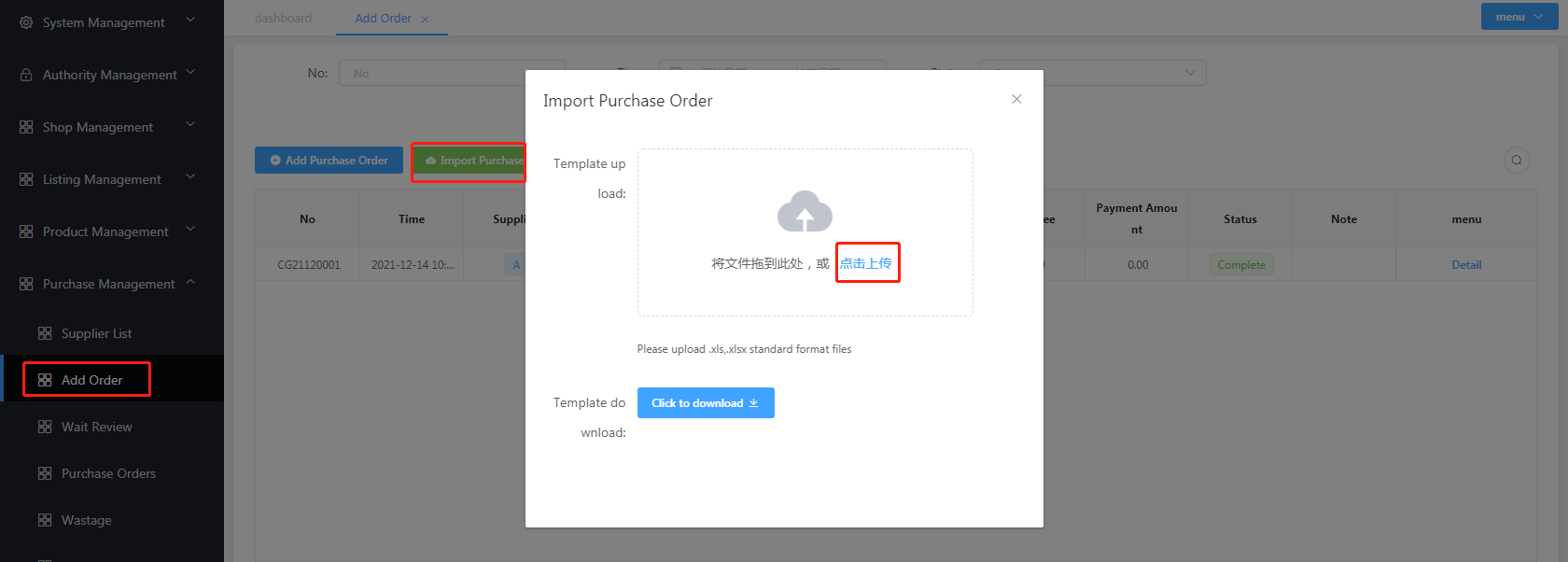
# Waiting list (exclusive to warehouse)
The list with the status
Applyis displayed here for warehouse verification and review- Click on the corresponding list and the "Edit" button to modify the inbound quantity. Only when the quantity is "checked low" can "commercial loss" be clicked
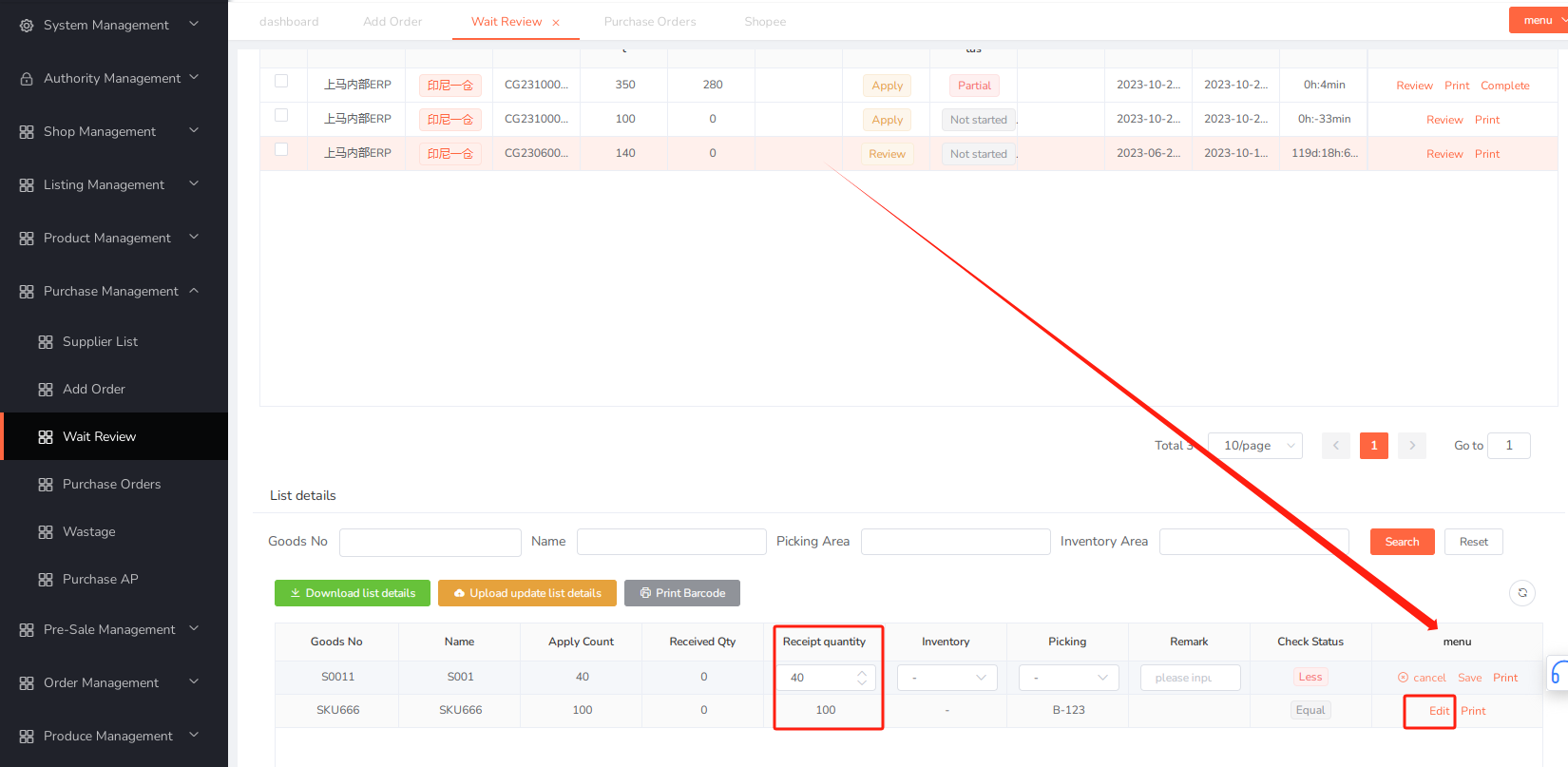
- Click on the corresponding list and the "Edit" button to modify the inbound quantity. Only when the quantity is "checked low" can "commercial loss" be clicked
If the applied quantity is consistent with the verified quantity in the warehouse, you can directly click "Enter Warehouse" and select the storage area (suggested picking area)
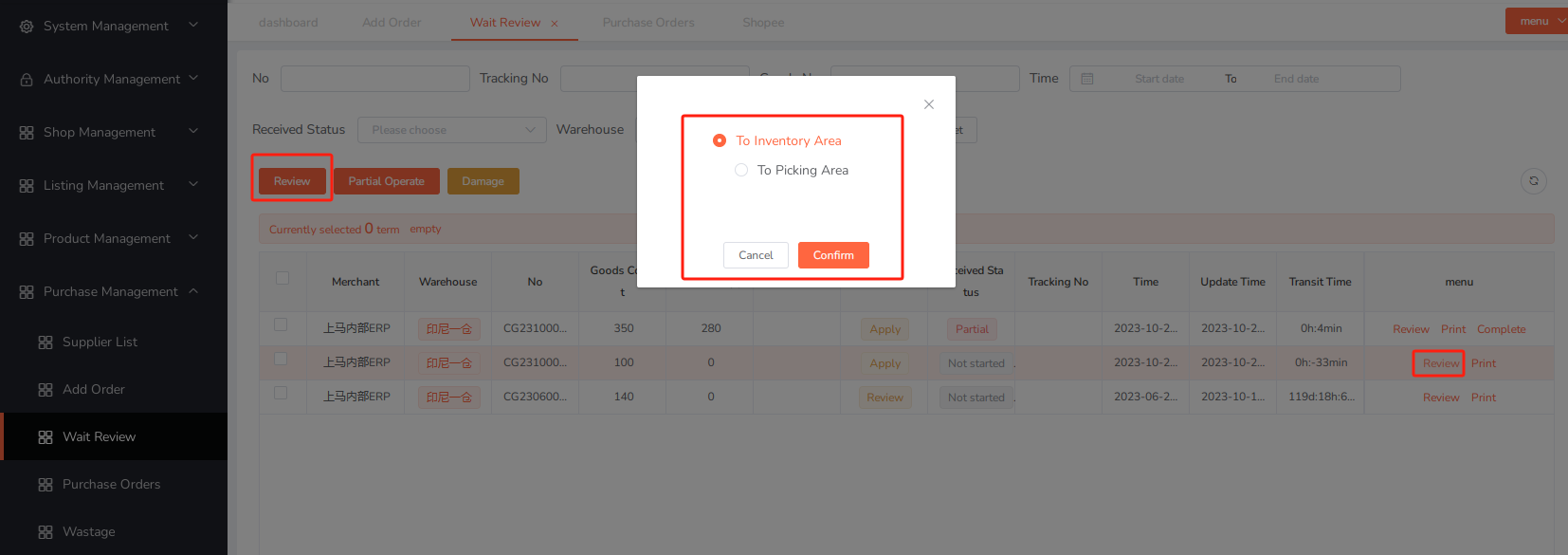
If batch warehousing is required, check the corresponding purchase list and click on 'Batch Warehousing' to proceed with batch warehousing

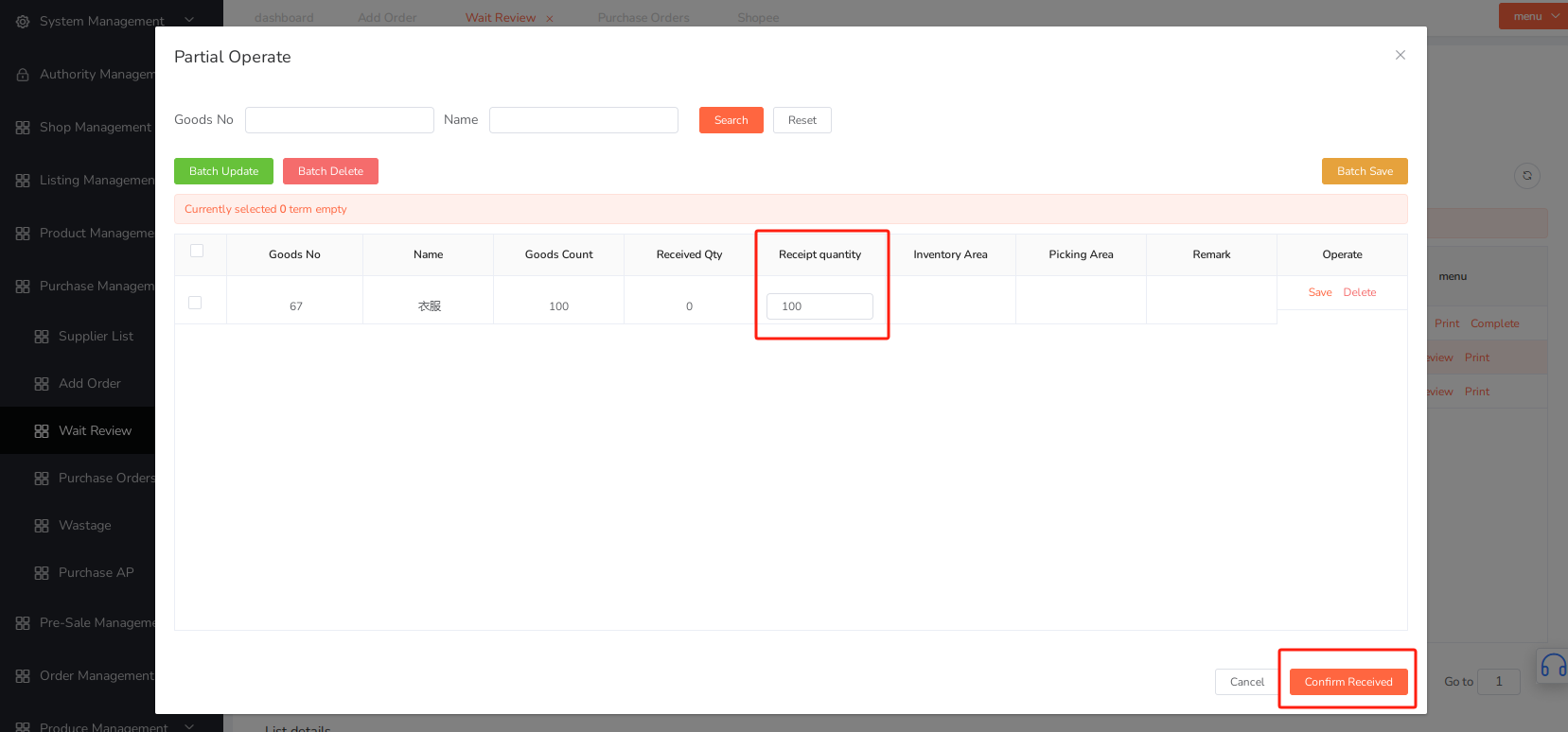
For the list that has been processed for batch warehousing, if you need to change the status of the list, you can click 'Complete' to change the status to 'Completed Warehousing'
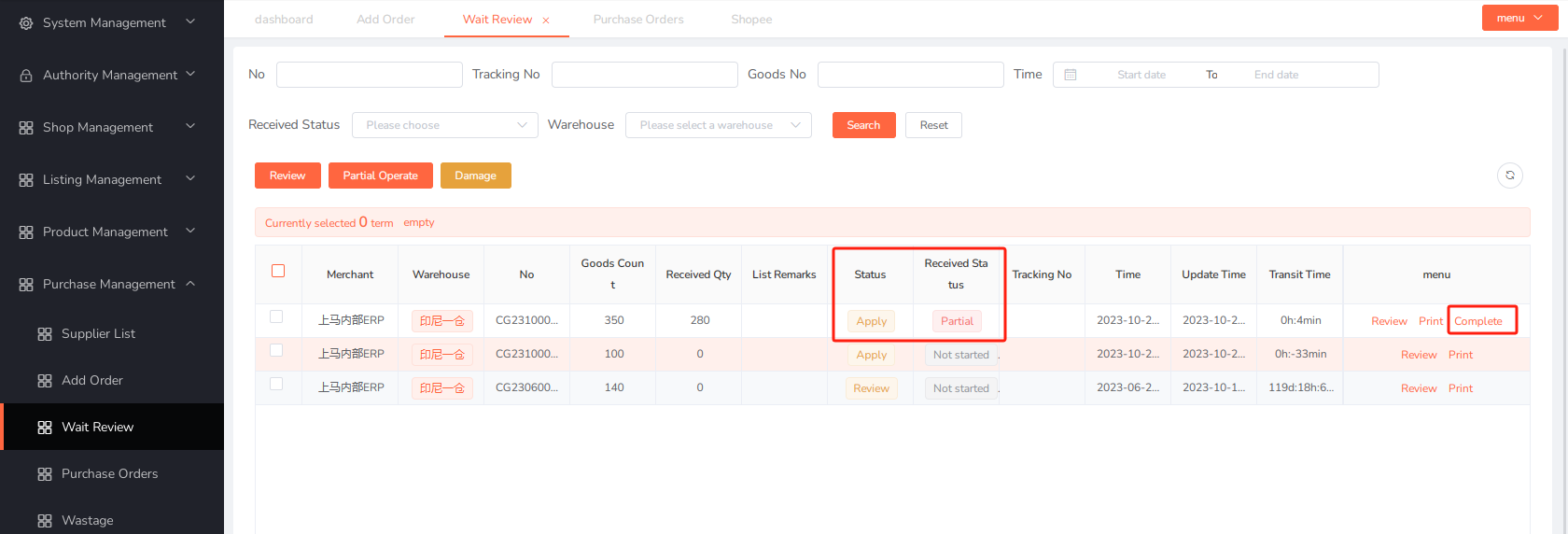
# Purchase Orders
- Display a list of in transit in all states (easy to view)
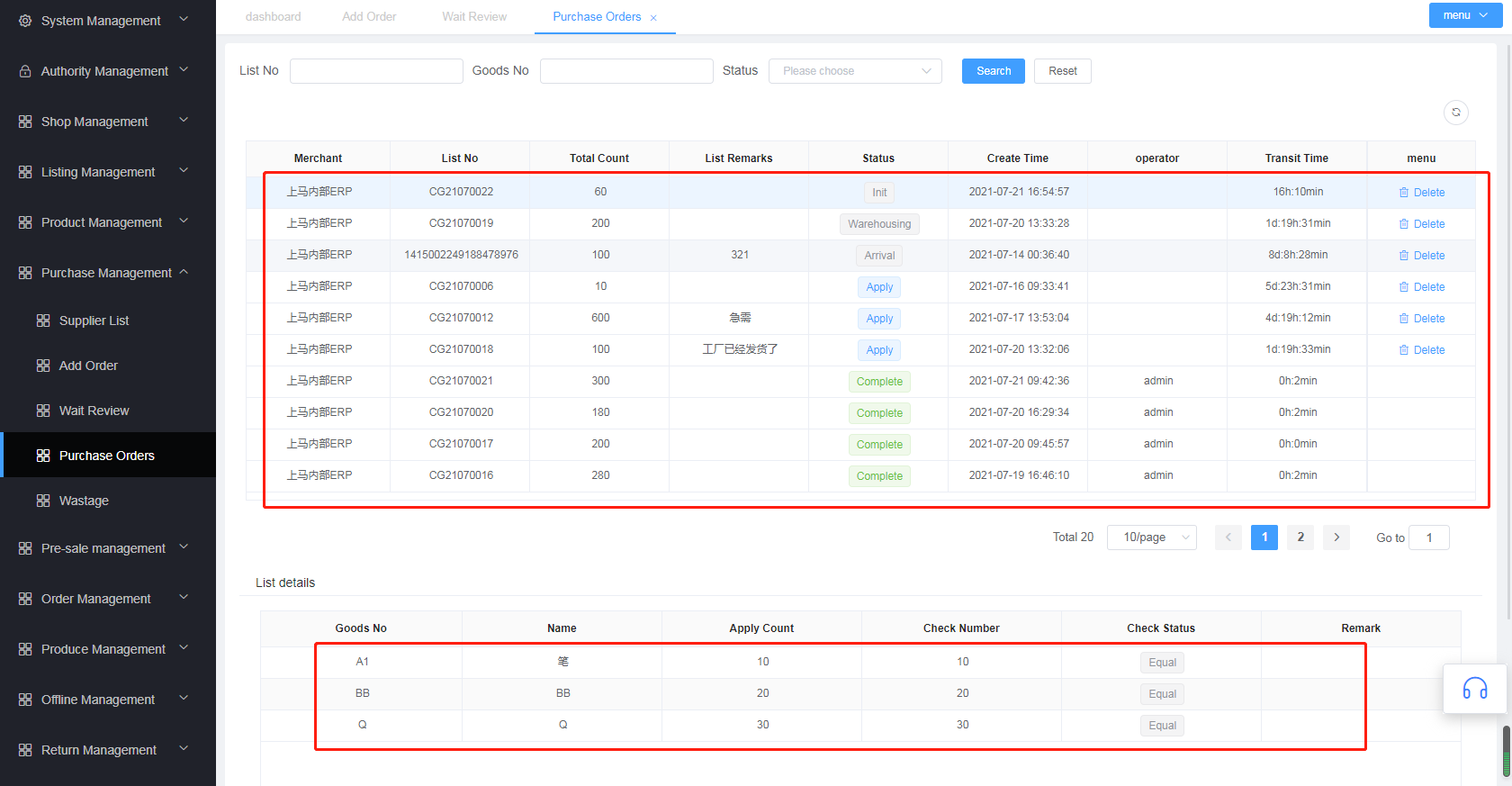
# Wastage (merchant operation authority, warehouse viewing authority)
- Merchant side: After confirming the business loss data, click
Check the warehouseto continue to push the warehouse to verify the warehouse entry