# Pre-sale Goods
Select
Pre-sale Management-Pre Goods- Search for the product SKU that needs to be pre-sold, click
Edit, fill in the pre-sale SKU, and fill in the pre-sale deadline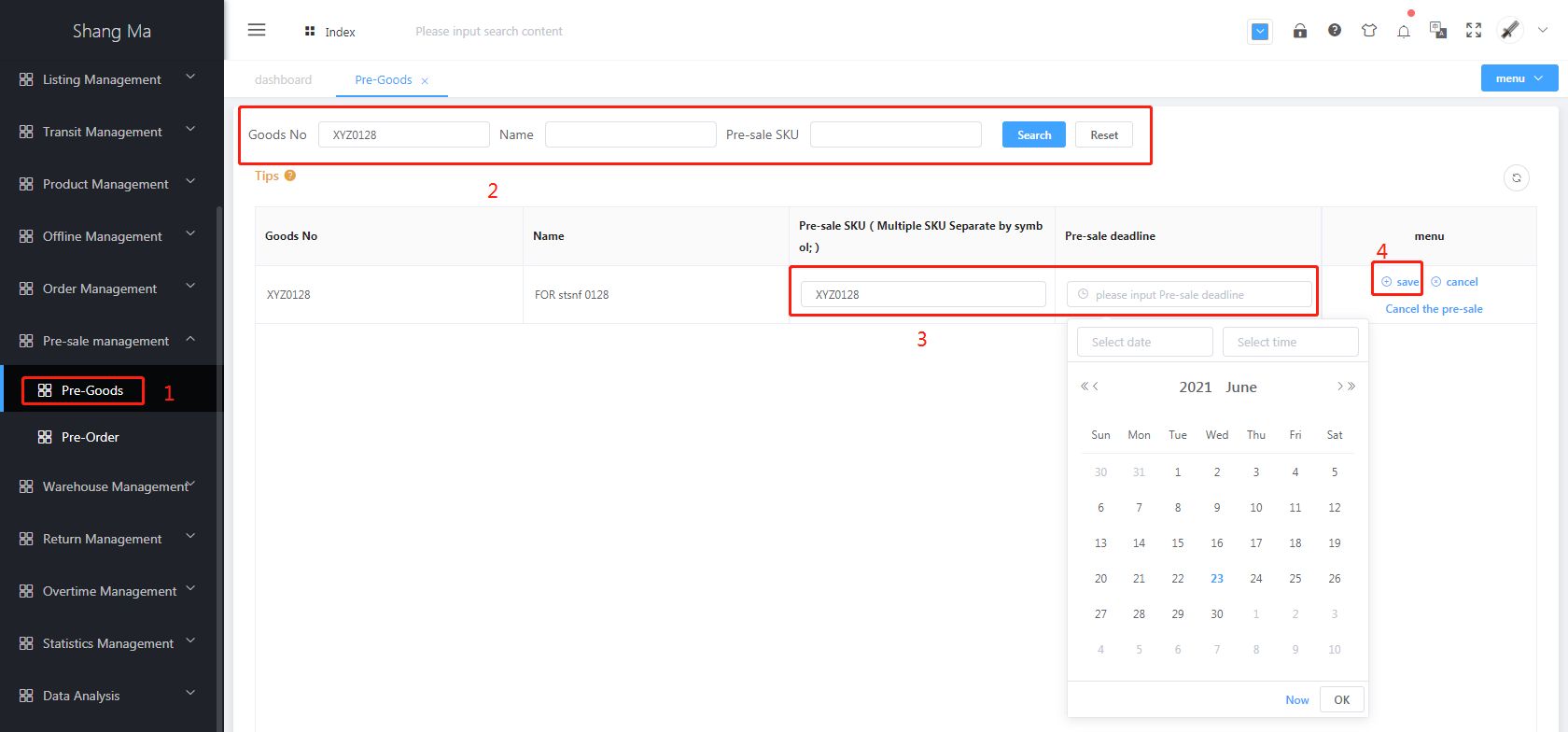
- Search for the product SKU that needs to be pre-sold, click
Tip 1: Pre-sale SKU, multiple SKUs are separated by English symbols;
Tip 2: Click the
Editbutton in each row to edit the pre-sale SKU and the pre-sale deadline. When the pre-sale SKU is cleared, the system will also clear the pre-sale deadline at the same timeTip 3: Click the
Move Into Pre-salebutton in each row to clear the pre-sale SKU and the pre-sale deadline at the same timeTip 4: When synchronizing orders, when the goods in the order are in the pre-sale product list, and the time of the order is within the pre-sale deadline of the product, the order will enter the pre-sale order list
Tip 5: The SKU of the pre-sale product will not update the inventory