# Lazada
# Step 1: Add
In the
Shop Management-Lazadainterface, clickAdd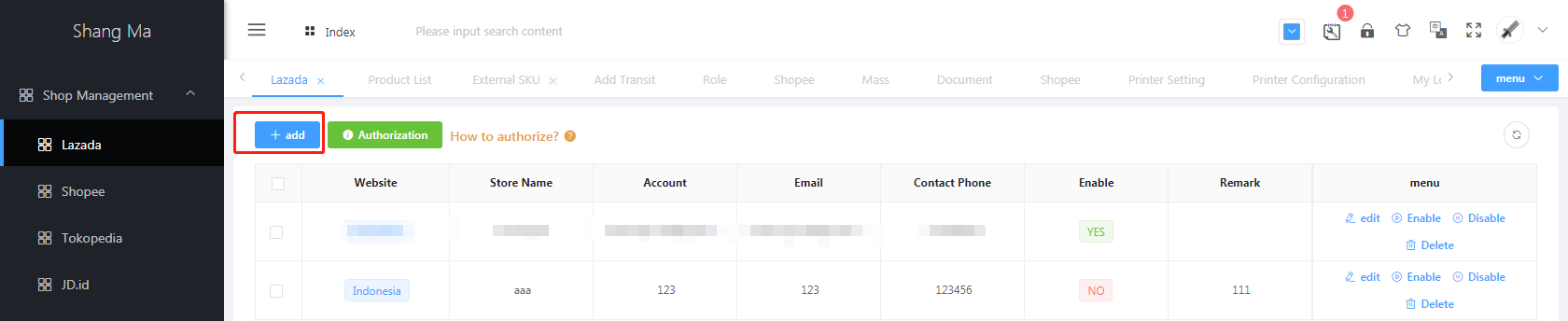
# Step 2: Fill in the account number and email address
Enter the
Store Name,Store Account,EmailandContact Phonecorresponding to lazada, and clickSave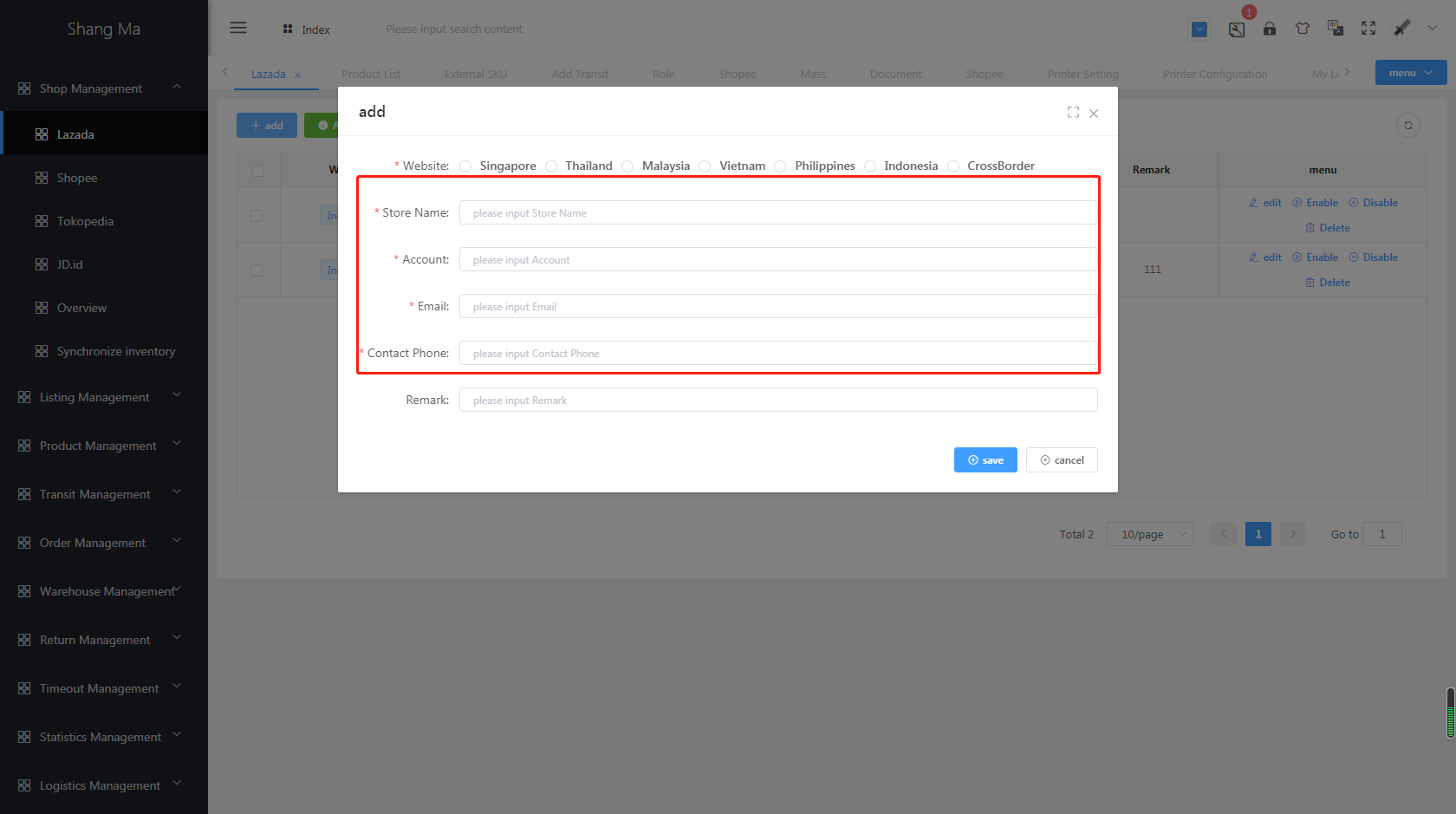
# Step 3: buy
Click
Buy Nowto directly jump to the Shangma ERP purchase interface, or search forShangma ERPin the service market Before ordering services, users must first log in to the seller center
Click on
Authorized Use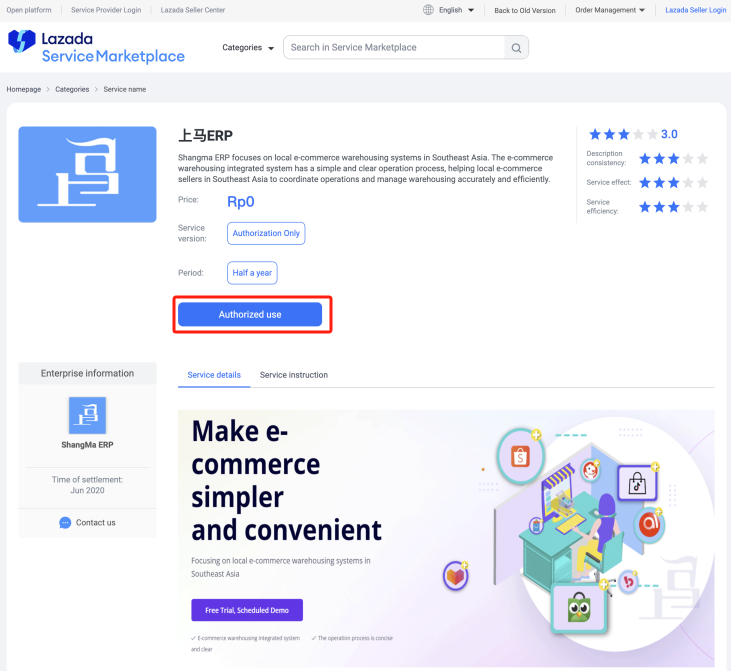
Check
Agreed and signedand clickConfirm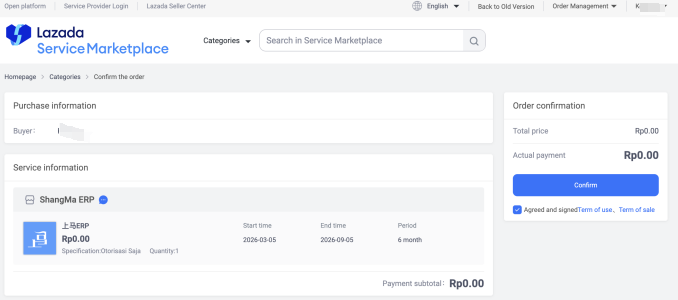
Click on
Authorized use of services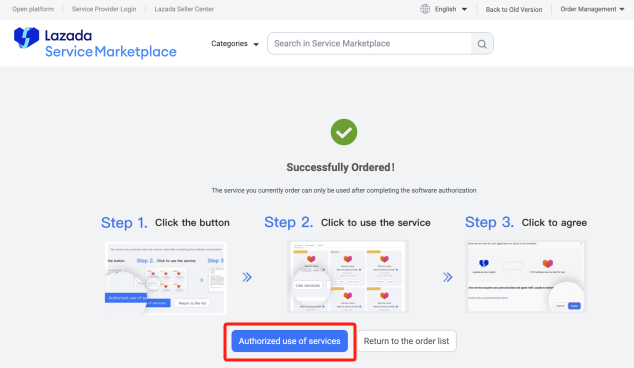
Click on
My Service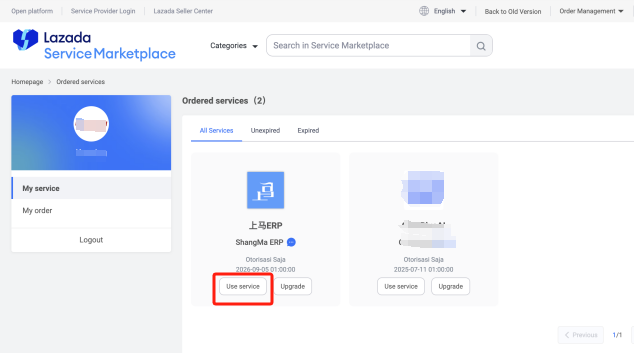
Check the box to agree to the authorization agreement, and then click
Agree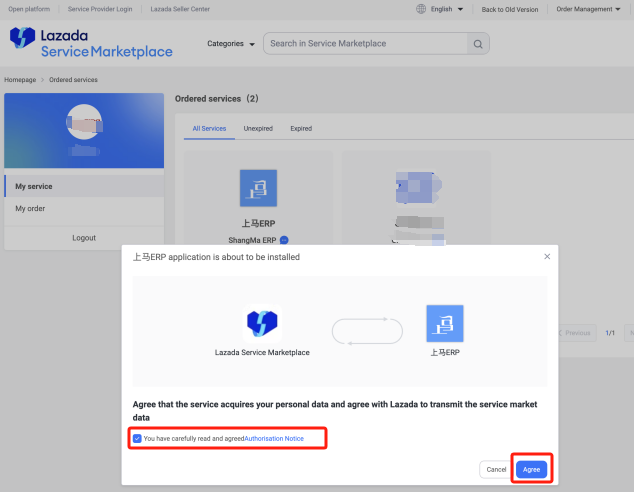
After clicking
agree, you will be redirected to the authorization login interface. You need to select the website of the authorized store, enter your account and password, and clicksubmit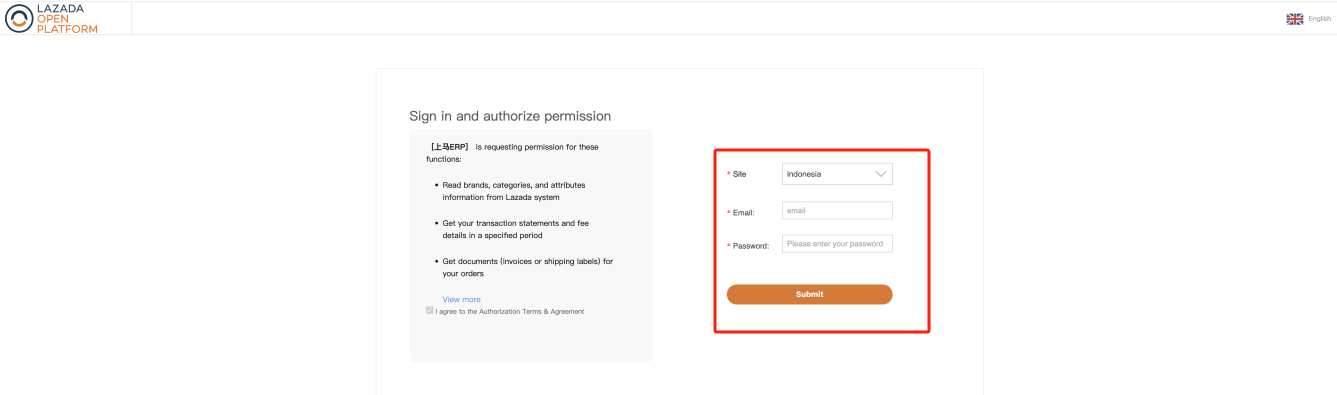
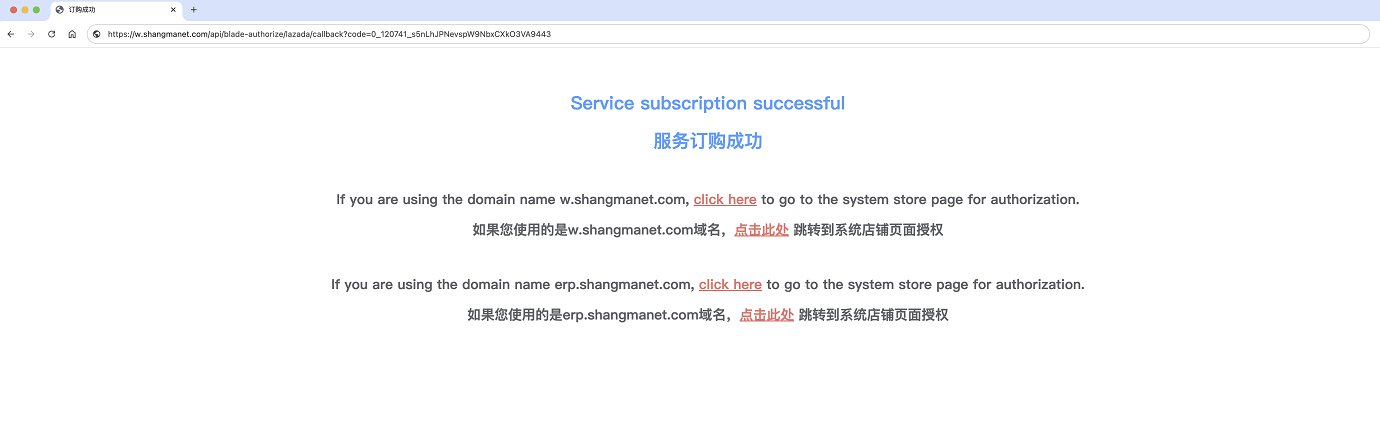
# Step 4: Authorization
After completing the order, return to the Shangma system, check the corresponding store, and click on authorization
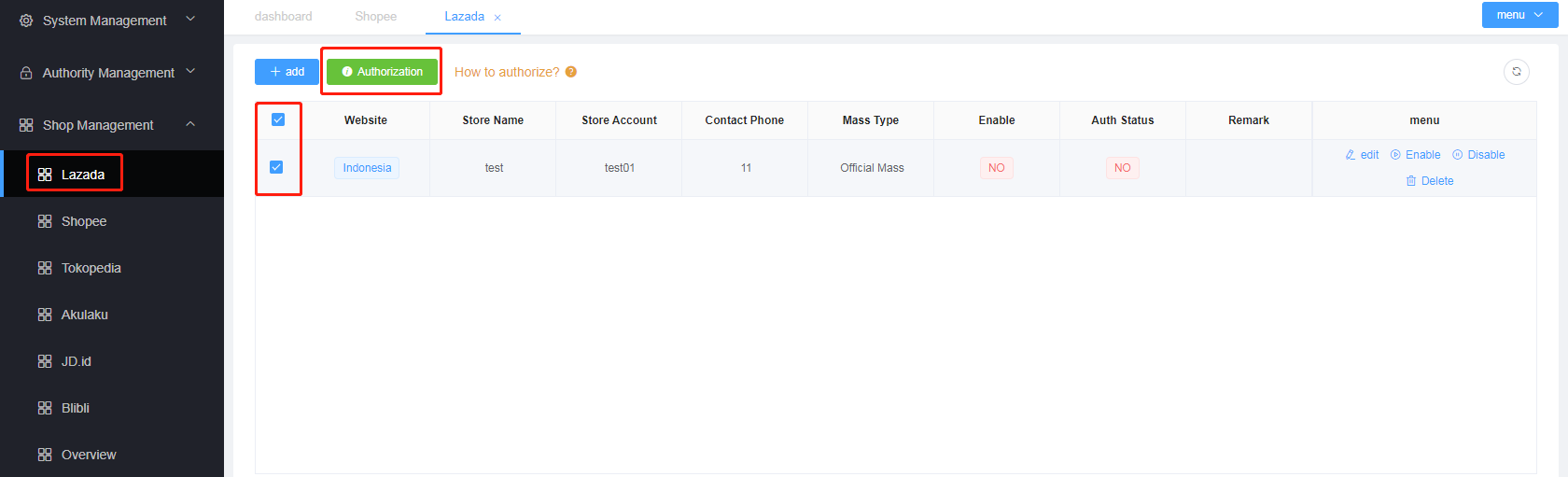
# Step 5: Submit on lazada platform
Select the corresponding country, fill in the corresponding lazada account password, and click
Submit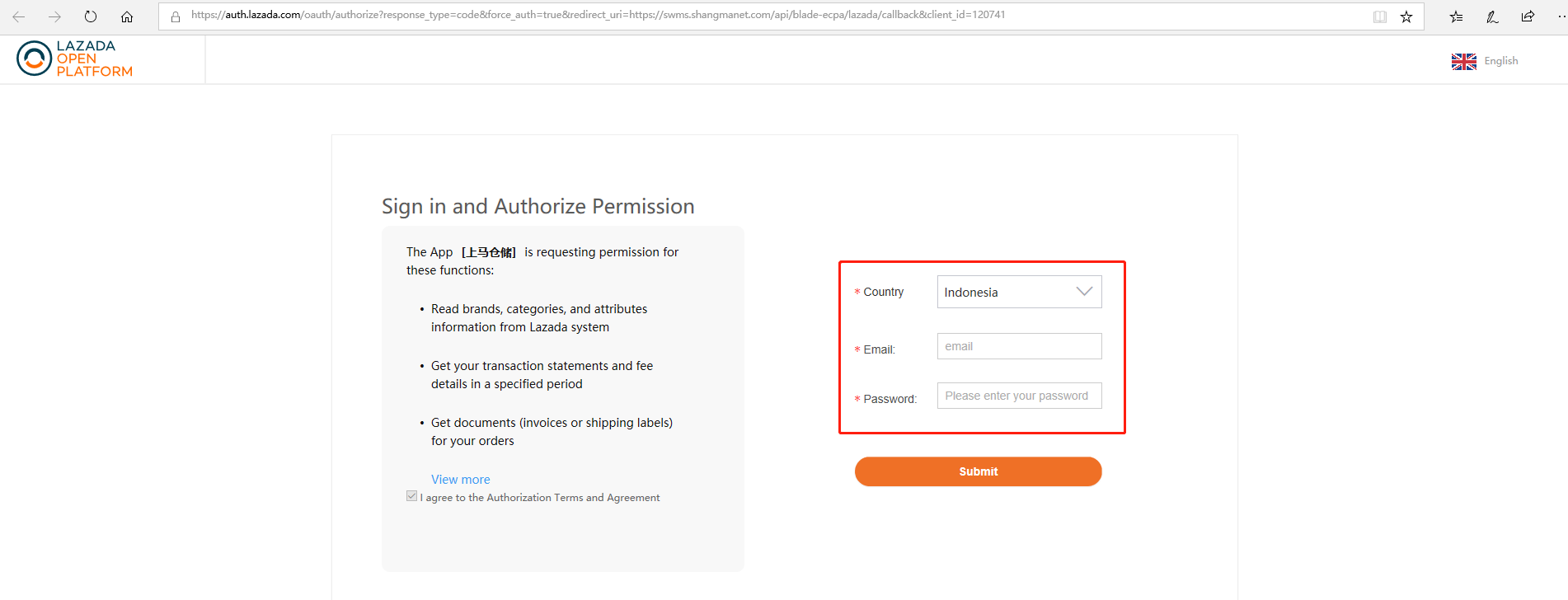
# Step 6: Platform Authorization
- Refresh the page, accesToken and refreshToken have numerical values, which means the addition is successful.