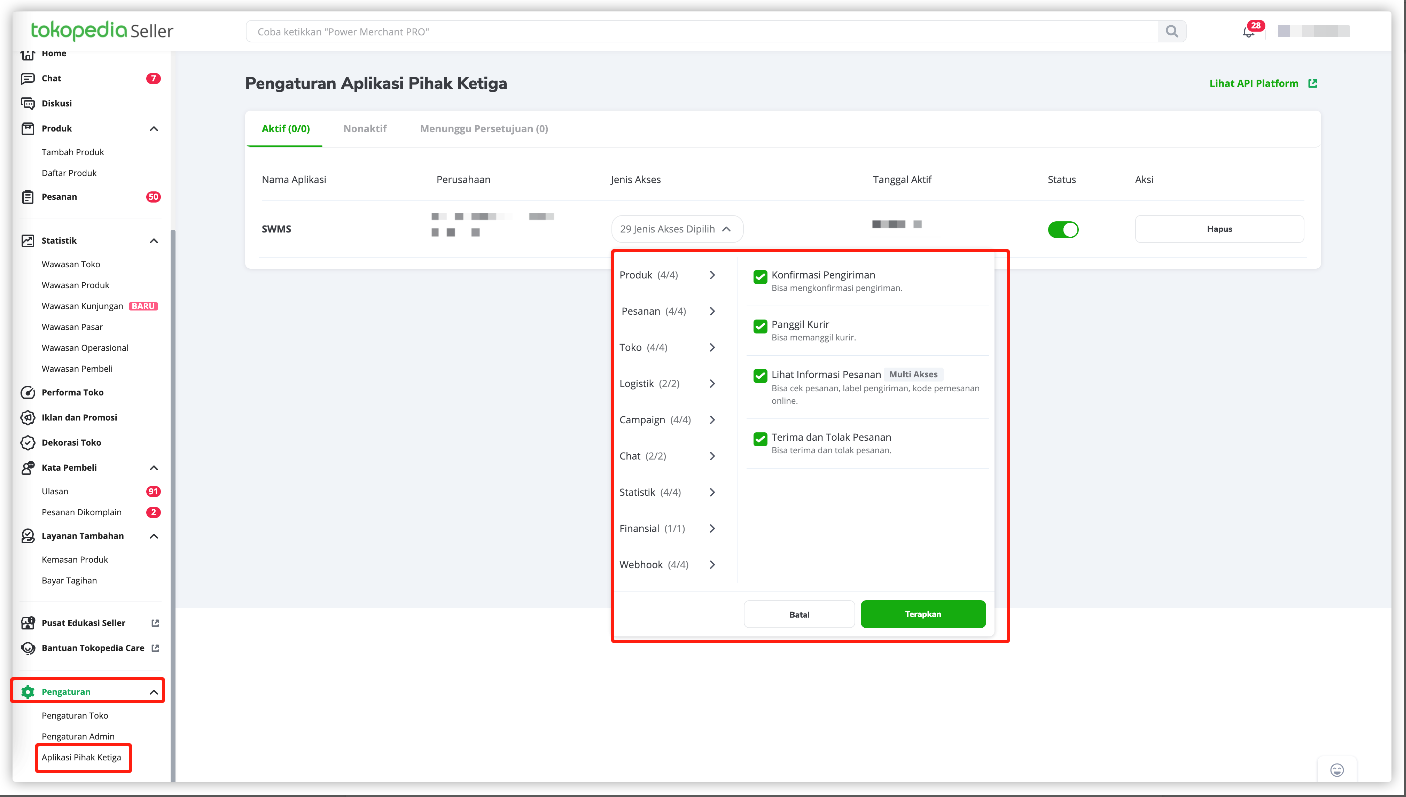# Tokopedia
Note
- Upgraded to
Official StoreorPower Merchant - Already activated && verified email
- Not authorized to other third-party ERP software (if you have authorized third-party ERP software, please contact us)
# Step 1: Obtain the store domain name (pre-condition)
- Merchants visit the official link, enter the seller center,The address is as follows: https: https://seller.tokopedia.com/settings/info
- The
Pengaturan Tokomenu in the lower left corner of the merchant visit page, as shown in the figure below
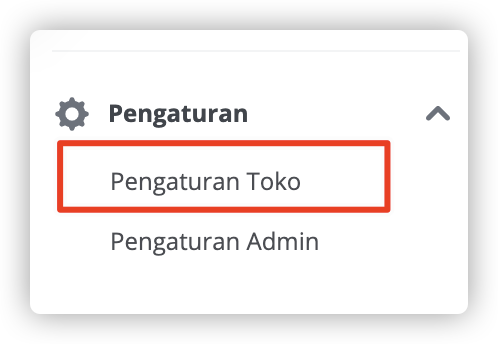
- The content in the red box below the picture is the store domain name
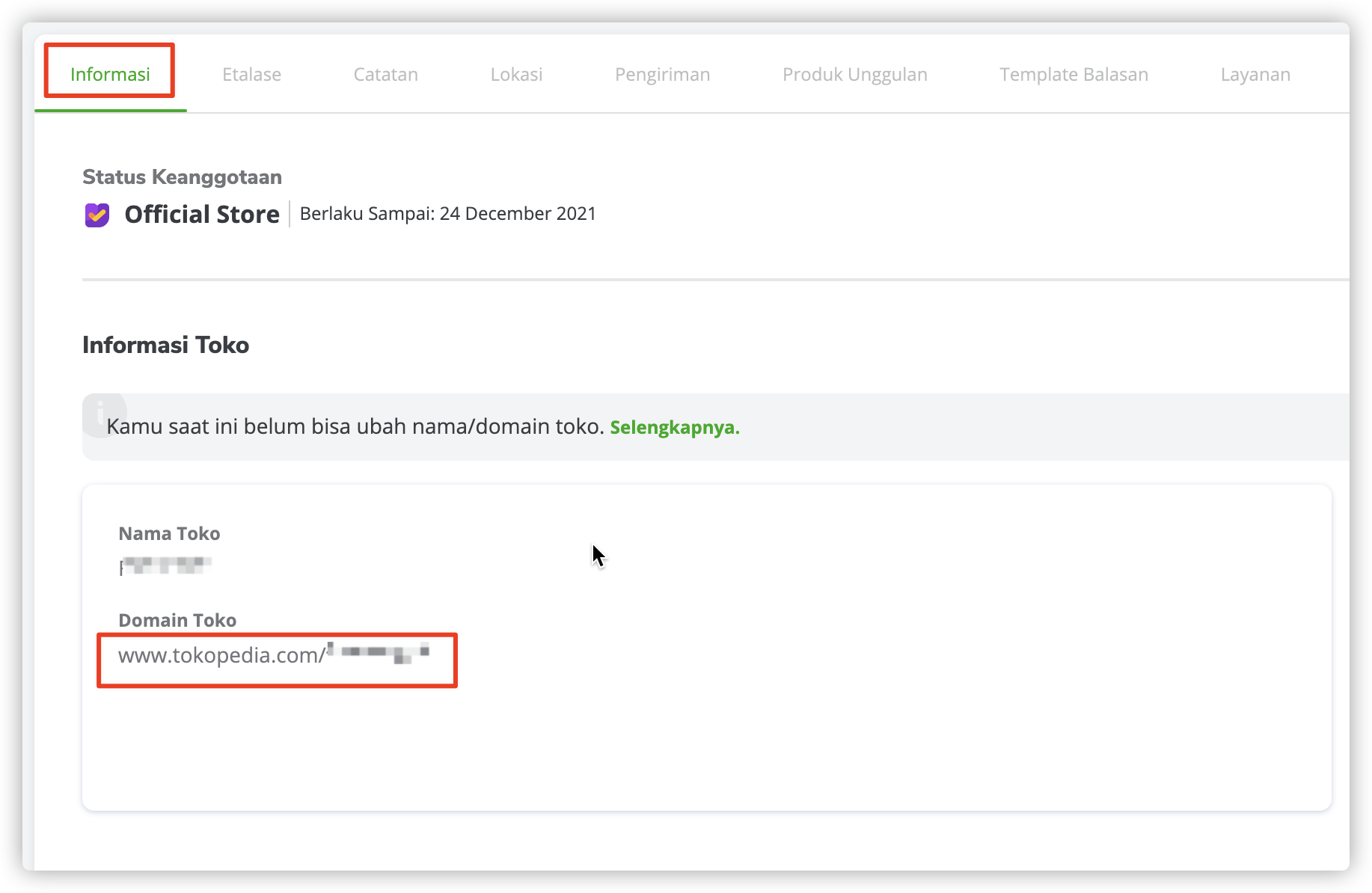
# Step 2: Add business information
- Enter
Shop Management-Tokopedia, clickAdd
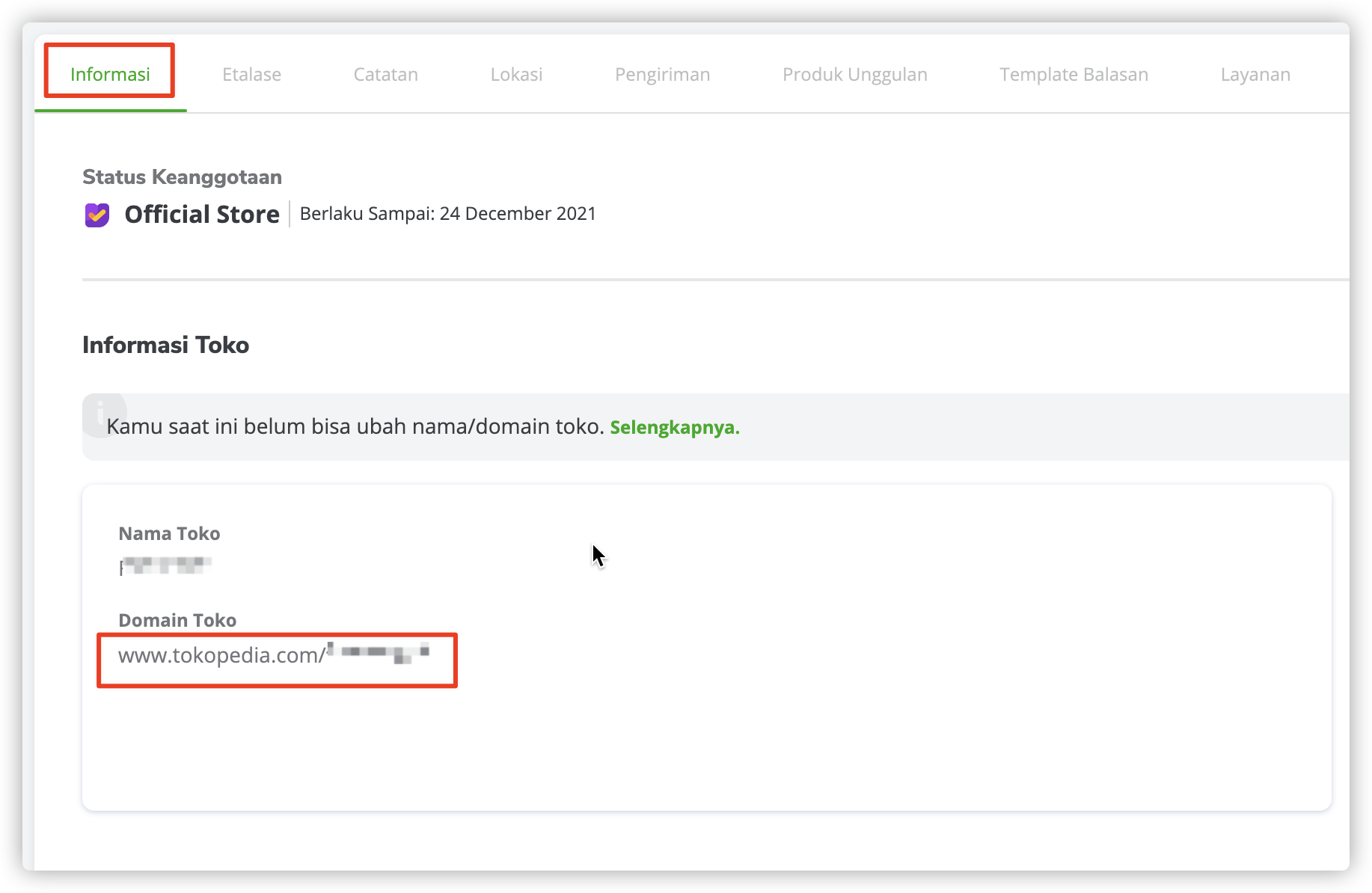
- Select the site, fill in the store name, email address, domain name, remarks (optional), and finally save
# Step 3: Wait for tokopedia platform review
- Merchants are waiting for tokopedia's official push email, and click
Acceptwhen they receive - Proactively contact the business manager to increase the review speed
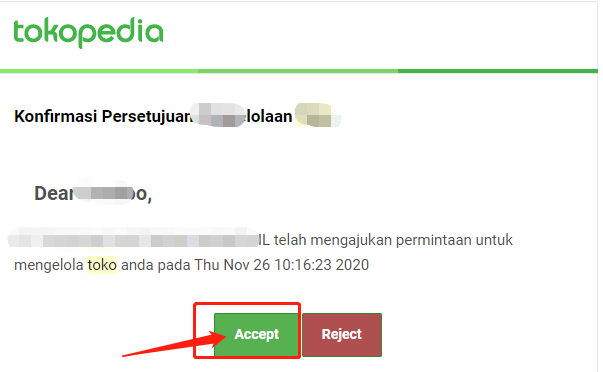
# Step 4: Platform update ShopID
- After clicking
Accept, contact the platform to update theShop ID
# Tokopedia store has authorized other ERP, how to unbind
- Solution: Log in to Tokopedia (opens new window) backstage, select
Pengaturan-Aplikasi pihak Ketigaand clickHupusUntie
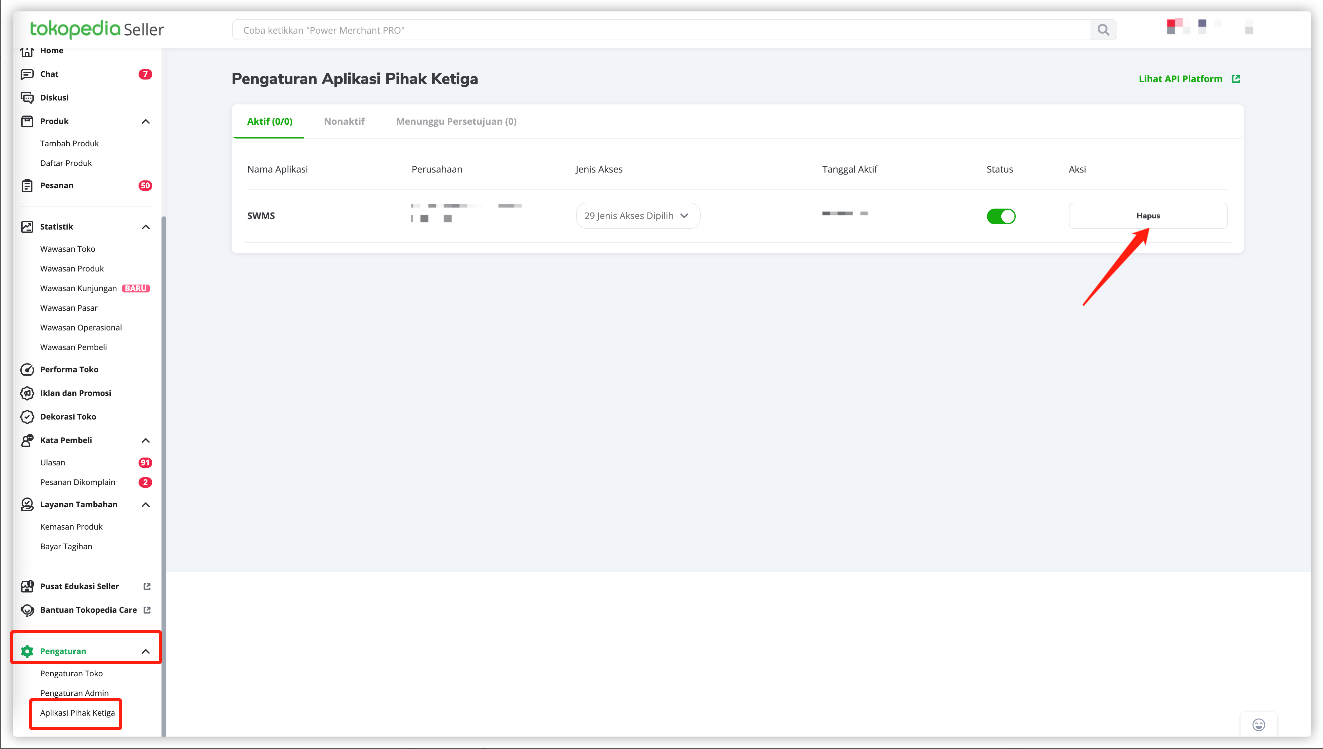
# Tokopedia order cannot be confirmed receipt
Reason 1: The order has been cancelled
Reason 2: The relevant permissions are not checked in the background of the platform store
Solution: Log in Tokopedia (opens new window) backstage, select
pengaturan-Aplikasi Pihak ketiga, Check all options. If the permission cannot be checked, please contact the official account manager of the store