# Goods Management (warehouse)
# Basic attributes
- admin account login
- The product list displays all the products under the merchant
- The warehouse party cannot create new products, and can only be added by the merchant
Clearance: Merchants actively move goods (all or part) to this warehouse in the middle of the process
# product search
- Fuzzy search through the search box at the top
- eg. Commodity code input
106-, which means that the commodity code contains 106- - eg. Enter
1-8-in the inventory area, which means that the inventory location of the inventory area starts with 1-8-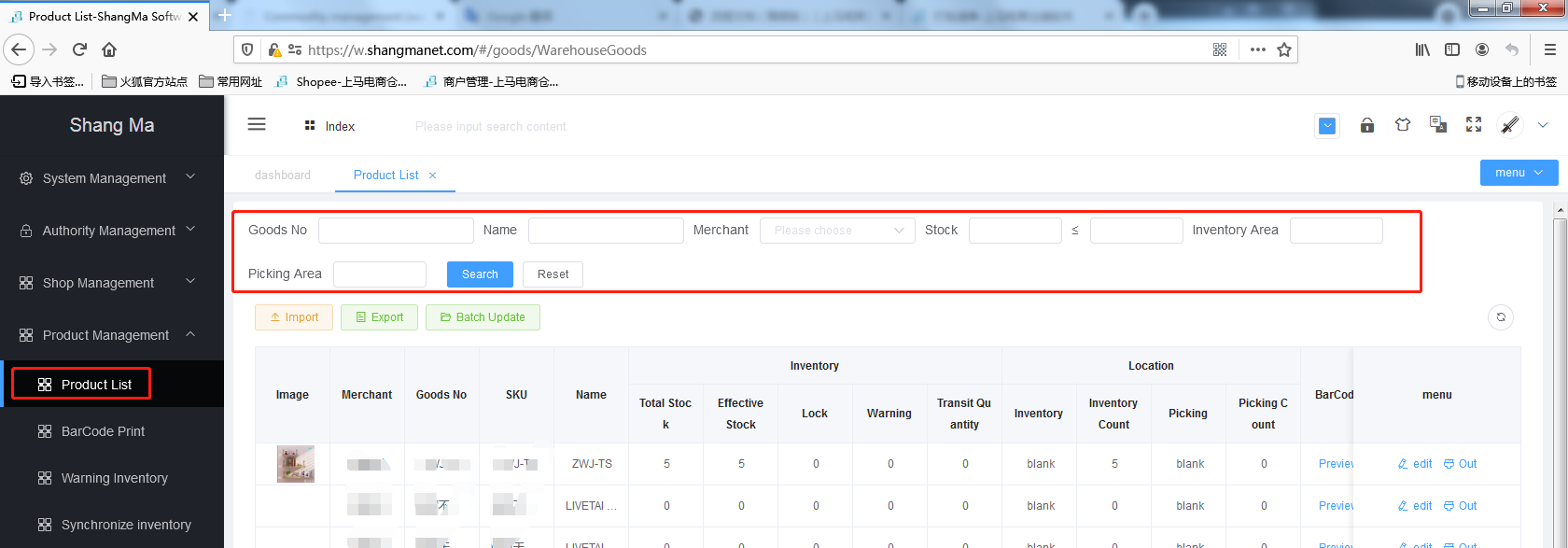
# Commodity export
- First search for the product you want, click
Export, the system downloads the corresponding Excel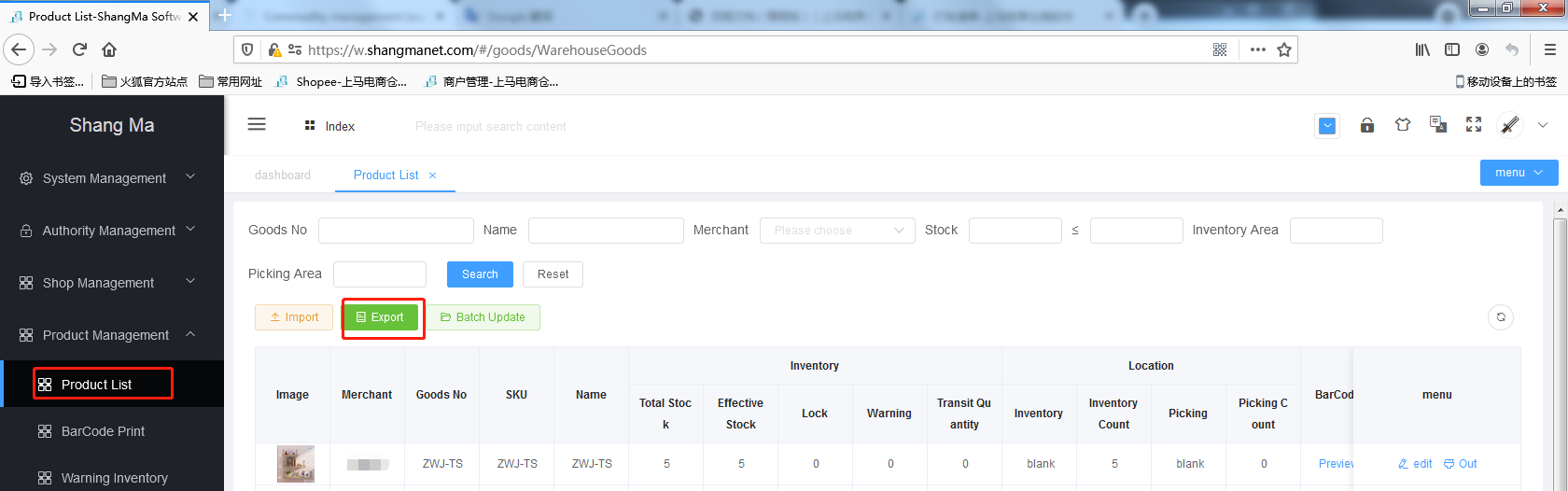
# Product bulk update (SKU and product inventory will not be updated)
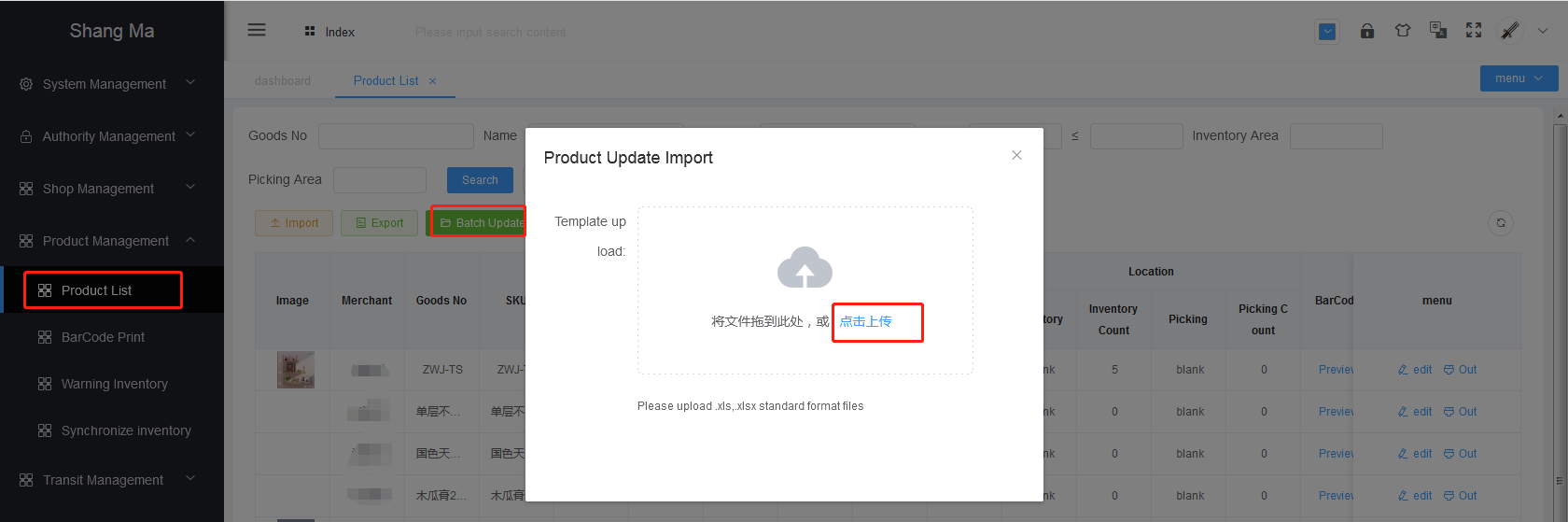
- Click the button
Batch Updateto download the update template - Note the tips for exporting templates
- Tip 1: *Required, the reminder information needs to be deleted when uploading
- Tip 2:
SKUdoes not need to bring merchant code (106-) - Tip 3:
Picking area locationStocking area locationNote that the format istext, otherwise it cannot be filled in as1-2-3 - Tip 4: Fill in the information on the current page
- "Belonging to Merchant" fill in the corresponding merchant login account
- The product SKU does not exist and will not be updated
- Fill in the updated product information, save it, upload the batch update Excel
- There will be a corresponding prompt if the update is successful or failed
# Commodity import (download the latest template every time you import a commodity)
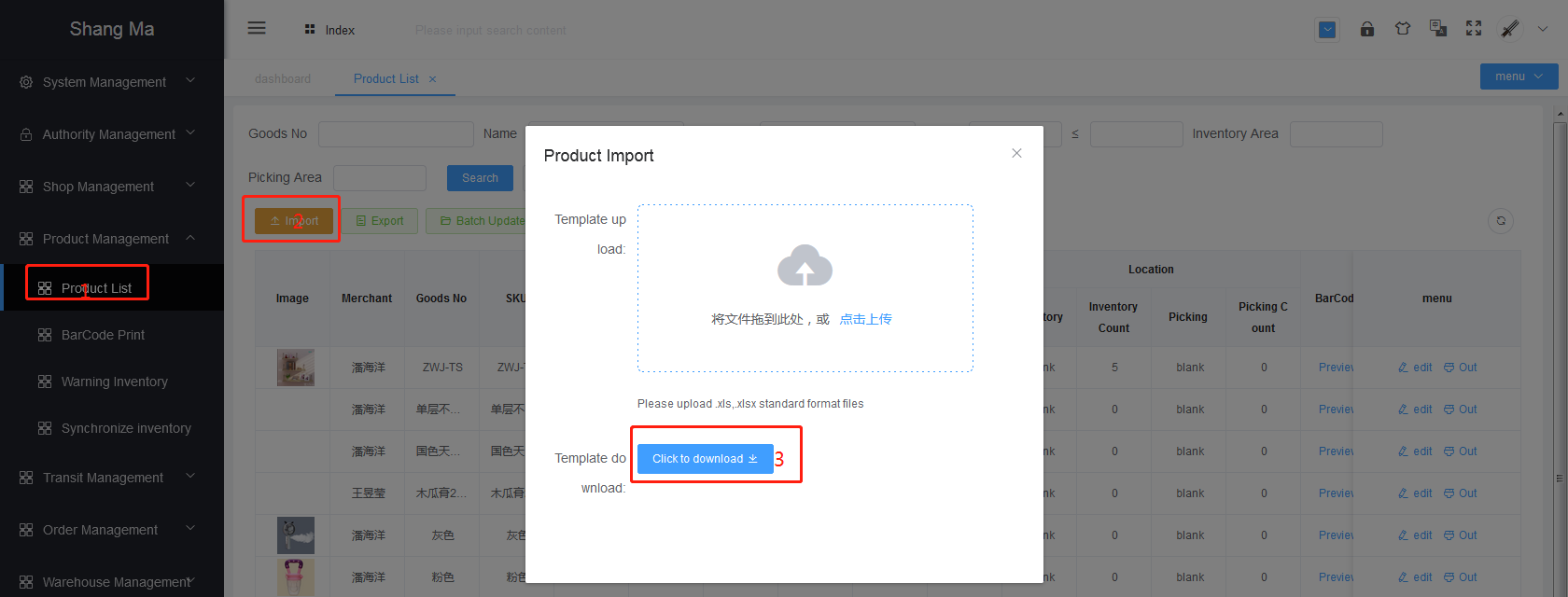
Click the button
Importto download and import the templateNote the tips for exporting templates
- Tip 1: *Required
- Tip 2:
SKUdoes not need to bring merchant code (106-) - Tip 3: Total quantity = quantity of picking area + quantity of storage area (this formula must be satisfied)
- Tip 4:
Picking area locationStocking area locationNote that the format istext, otherwise it cannot be filled in as1-2-3-"Belonging to Merchant" fill in the corresponding merchant login account - The same product can only be imported once, and if you want to modify the information later, you can update it through the product
- Commodities imported for the first time, the quantity of commodities can be compiled (initial storage)
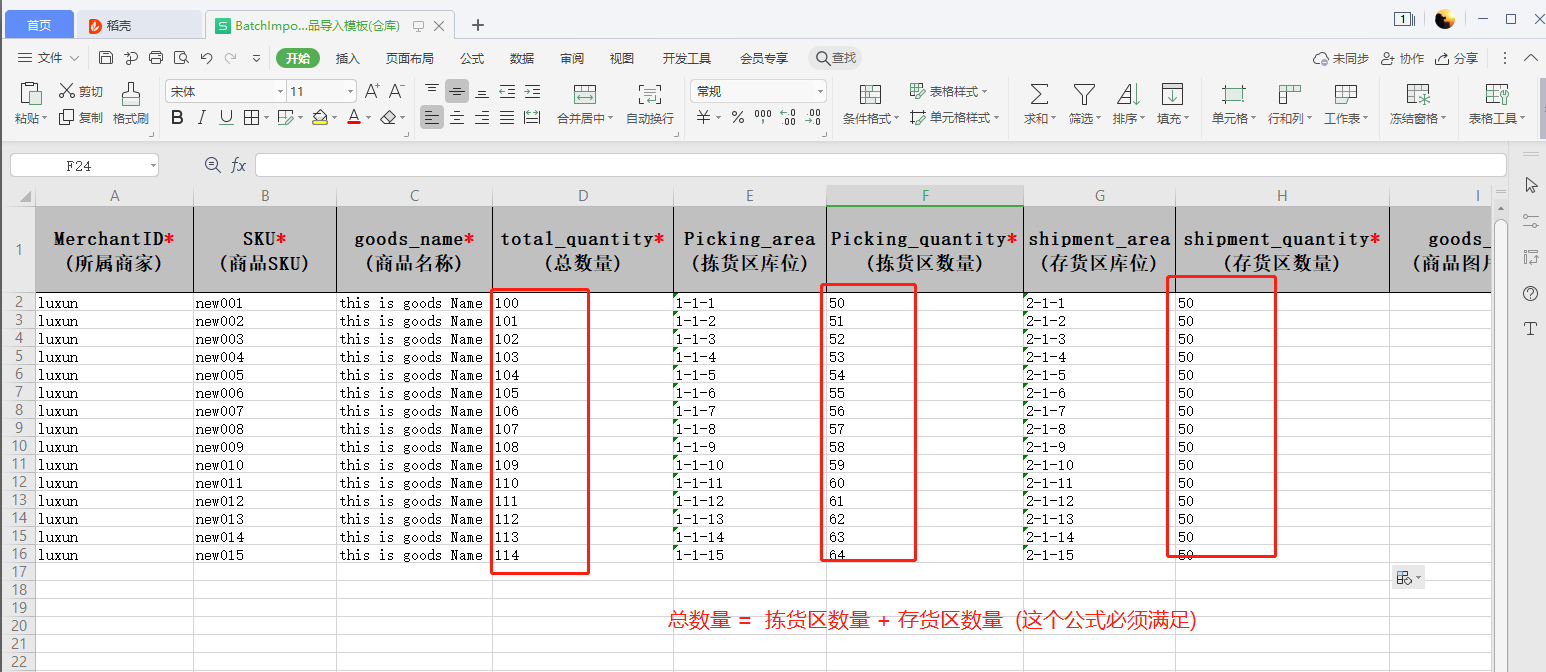
Fill in the imported product information, save it, upload and import into Excel
If the import is successful, there will be a corresponding prompt if it fails