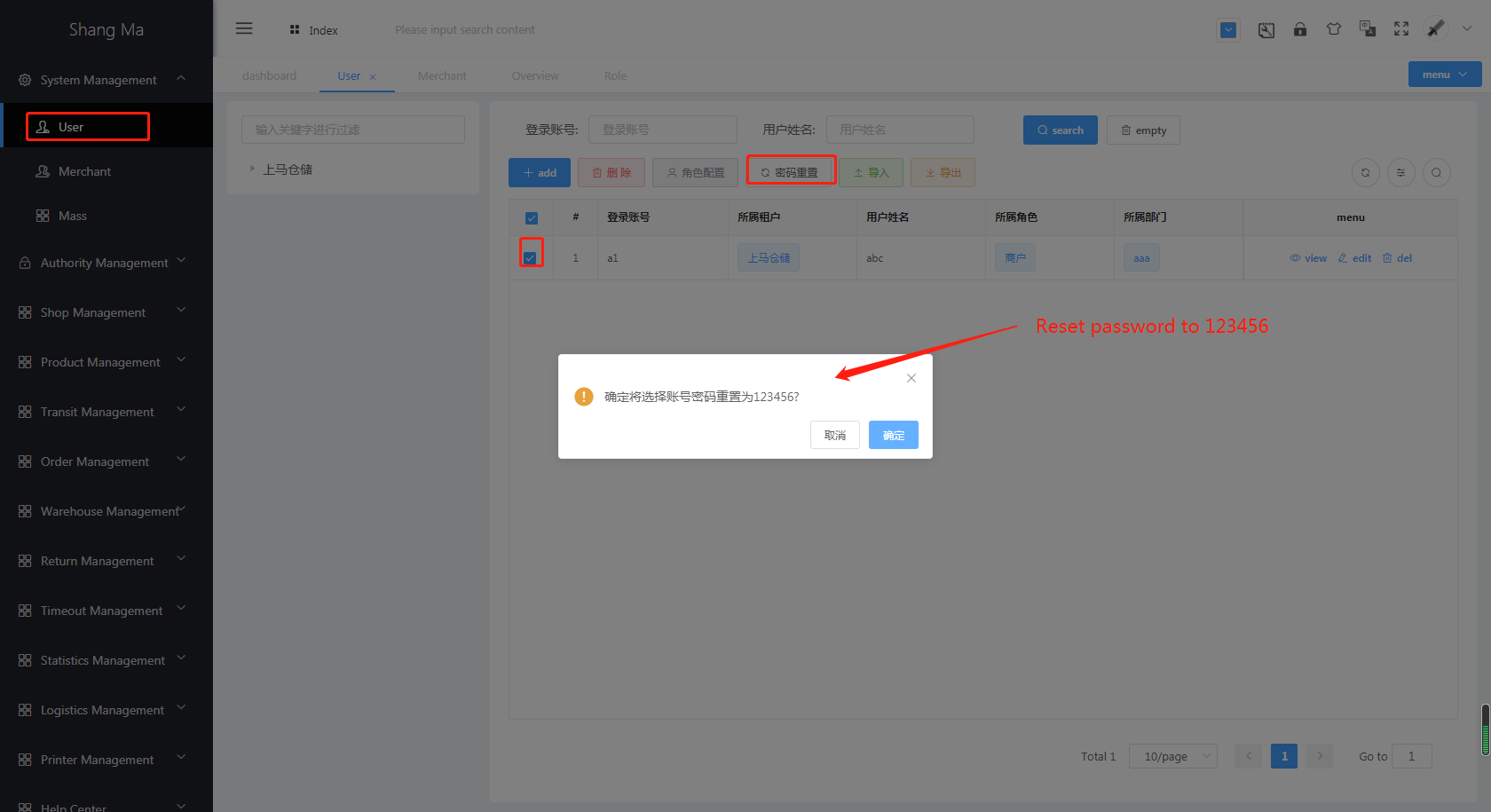# Create a merchant
Prerequisites
Log in with the warehouse admin account
# Step 1: System Management-Merchant (New Merchant)
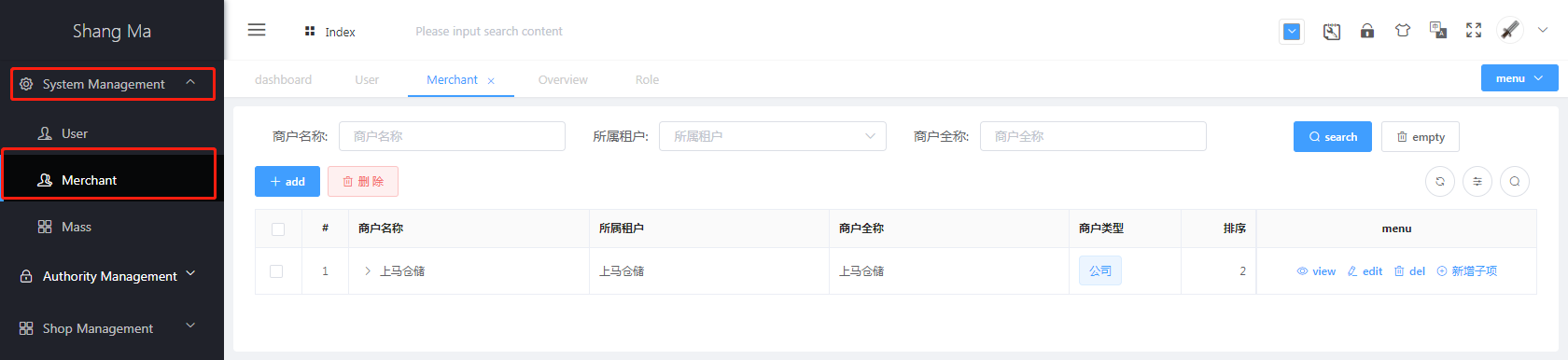
- Select
System Management, selectMerchant
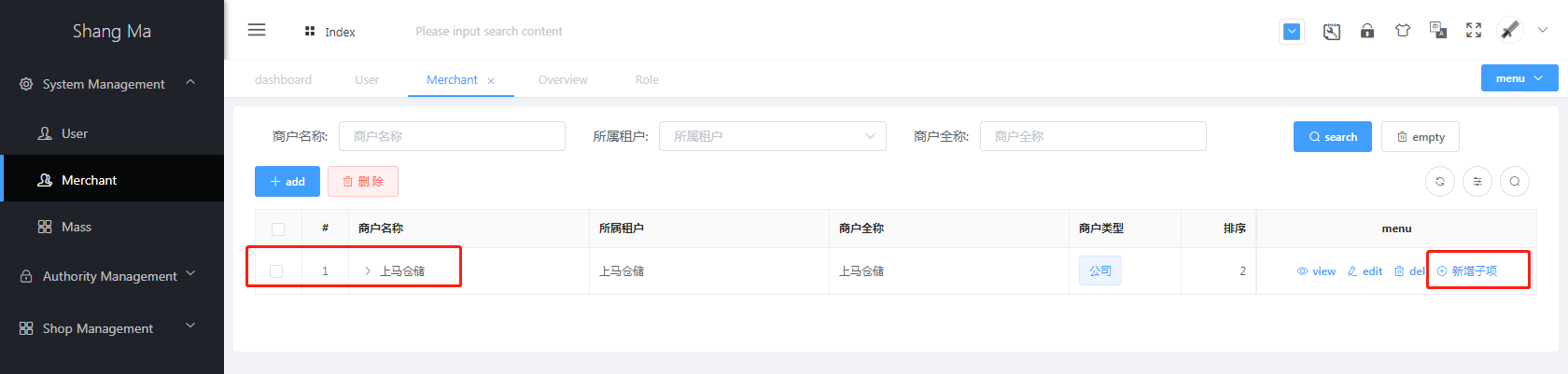
- Select the merchant bank you belong to and click
Add Child
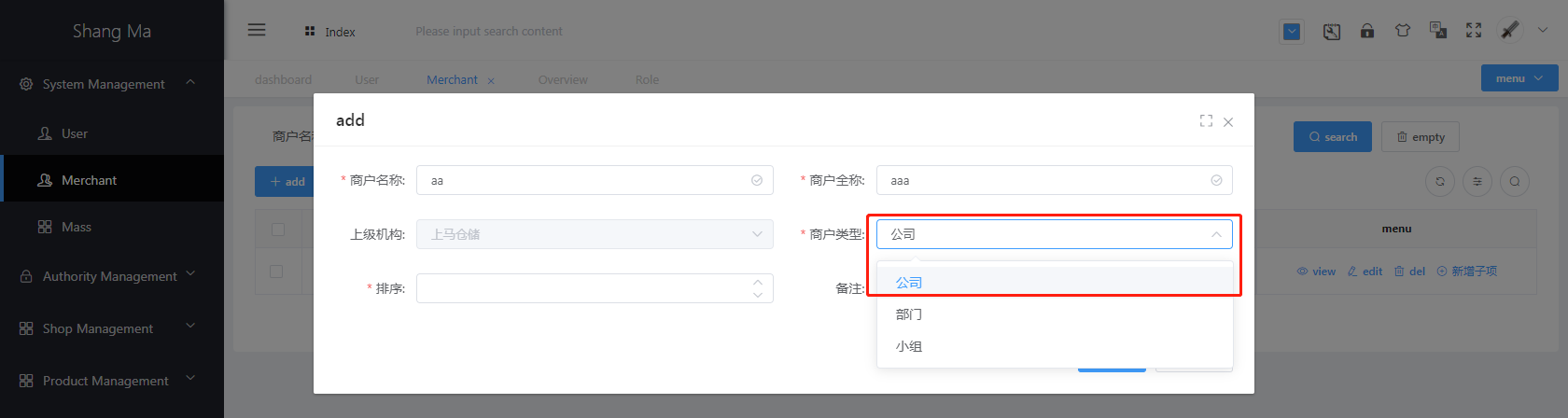
- Fill in the relevant information
- The parent organization will be automatically associated, no need to fill in
- Merchant type, select
Company - Sort, fill in the number (as a sorted display of the merchants on this page)
- Click the
Savebutton, the page will display the newly added merchant list after successful addition
# Step 2: System Management-User Management (Add login account)
- Select
System Management, selectUser

Click the business you want to add, and then click the
Addbutton in the right areaNew user (basic information)
Add user (details)
New user (professional information)
- User ID (associated with the prefix of the merchant’s product code eg: 108-) The user number here needs special attention, the value filled in is corresponding to the prefix of the platform commodity code If the product SKU has no prefix, you can leave it blank
- Belonging to the role, select
merchant(corresponding to the name of the merchant can be) - Department, select the newly added
merchant - Position, select
CEO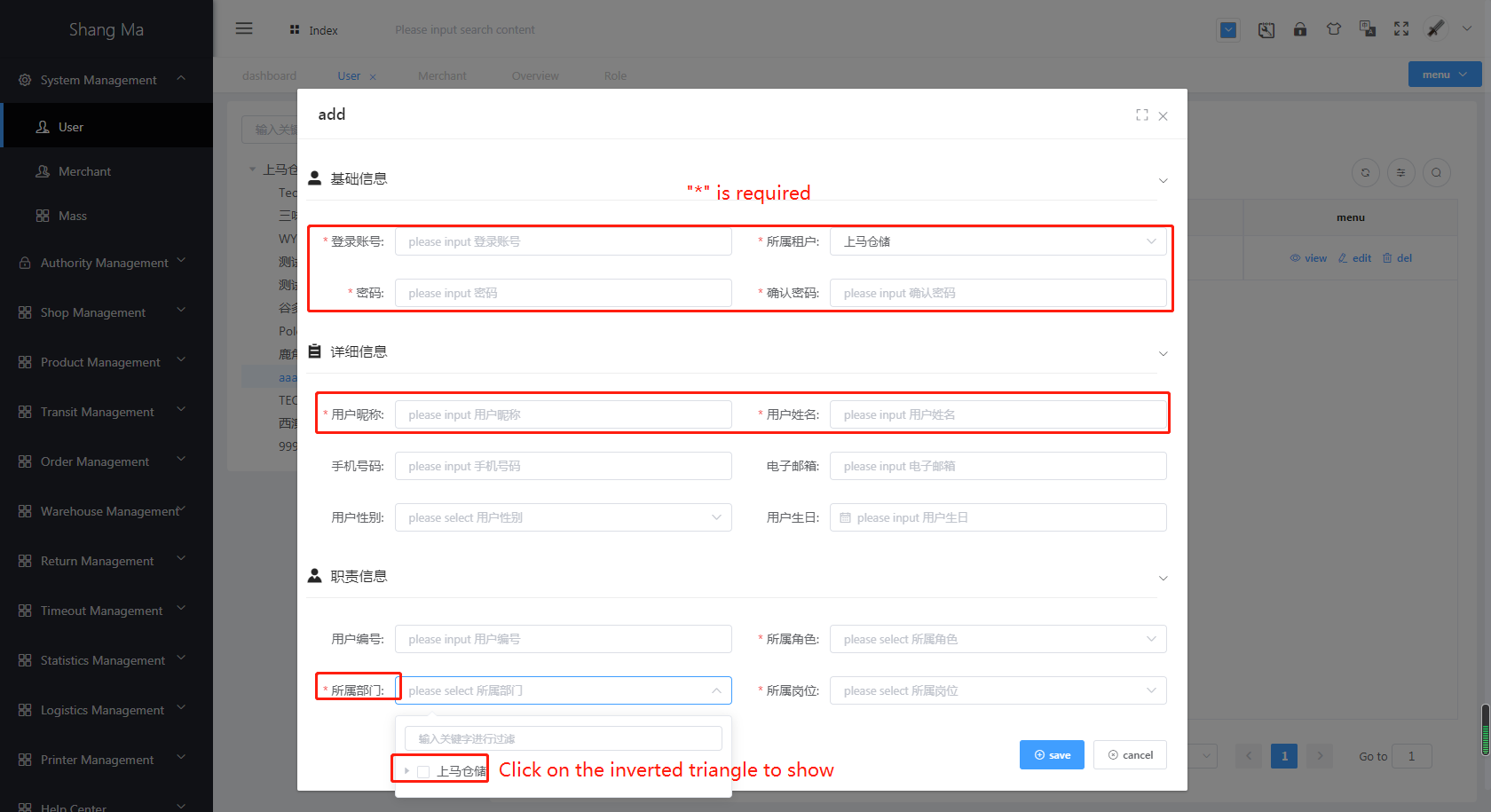
Click the
Savebutton, you can see that the merchant's account has been created
# reset Password
- As shown in the figure, first select the corresponding account and click the
Reset Passwordbutton to complete the password reset. - Default reset password
123456